
Business Email Basics
Business Email: General Troubleshooting
Experiencing issues with your domain-based email? Review the troubleshooting steps below to solve your business email problems.
Google Workspace business emails purchased from Wix
To resolve issues with Google Workspace business emails purchased from Wix, try the following:
Check that your domain is active
Your domain must be active in order for your business email to connect properly.
To check if your Wix domain is active:
Go to Premium Subscriptions in your Wix account.
Check the Next Payment Due or Upcoming payment column next to the relevant domain to ensure your domain hasn't expired. You should see a renewal date in the future.
Note: Click Update Payment Method if you need to renew your domain.
To check if your domain purchased outside of Wix is active:
Go to whois.com.
Enter your domain name in the search field and click WHOIS.

Review the domain status and expiry date.
Tip: Go to the URL displayed below Domain Status to learn about each status.

Note: Contact your domain registrar if you need help ensuring your domain is active.
Check your MX records
To be able to receive emails, the Google Workspace MX records must be added to your domain's DNS.
If you've connected your domain via name servers, or if you purchased the domain from Wix, these records are added automatically. If you've connected your domain via pointing, contact your domain host to make sure you've added Google Workspace's MX records.
To check your MX records:
Go to Domains in your Wix account.
Click the Domain Actions icon
 next to the relevant domain
next to the relevant domainClick Edit MX Records.
Note: Click Connect an email purchased outside of Wix if you do not see Edit MX Records.
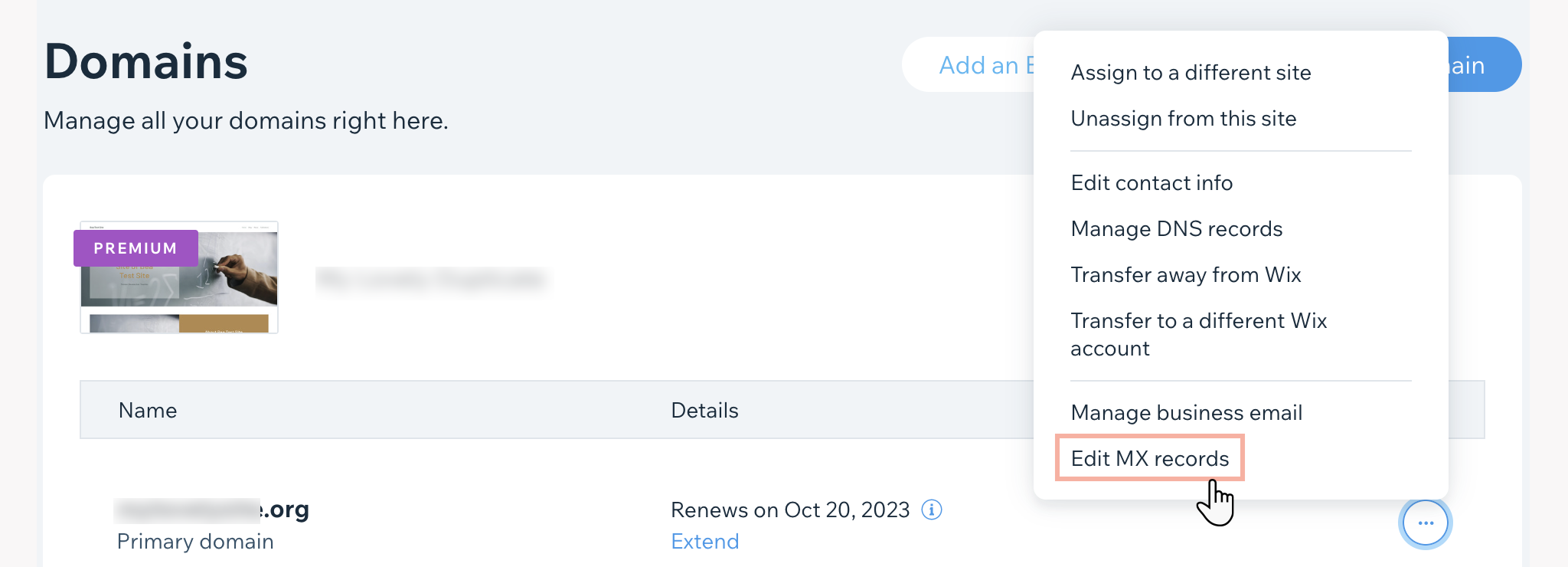
Click the drop-down and select Google Workspace.
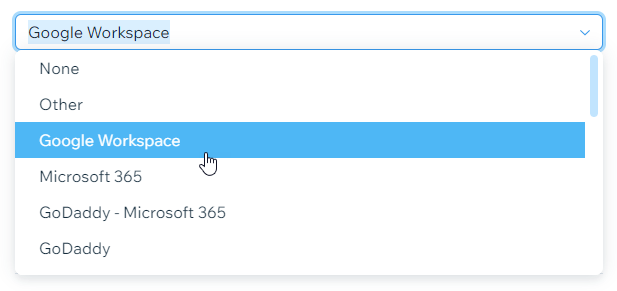
Click Save.
Make sure you have set up your business email correctly.
To set up your Google Workspace business email:
Go to Business Email in your Wix account.
Click Setup Business Email next to the relevant account.
Enter the primary email address.
Enter a password.
Verify your password.
(Optional) Enter the details for additional email users in the blank email fields.
Click Next.
Confirm your contact details.
Click Submit.
Important:
Once you have purchased and set up your business email, you must sign in to the admin account to accept the Google Product Agreement. You cannot access any of your other email accounts until you have accepted the agreement.
Business emails purchased outside of Wix
To resolve issues with business emails purchased outside of Wix, try the following:
Check that your domain is active
Your domain must be active in order for your business email to connect properly.
To check if your Wix domain is active:
Go to Premium Subscriptions in your Wix account.
Check the Next Payment Due or Upcoming payment column next to the relevant domain to ensure your domain hasn't expired. You should see a renewal date in the future. Note: Click Update Payment Method if you need to renew your domain.
To check if your domain purchased outside of Wix is active:
Go to whois.com.
Enter your domain name in the search field and click WHOIS.

Review the domain status and expiry date.
Tip: Go to the URL displayed below Domain Status to learn about each status.

Note: Contact your domain registrar if you need help ensuring your domain is active.
Check your MX records and any other required DNS records
Check that you've added the correct MX records and any other DNS records required by your email host. Contact your email provider to receive the necessary records.
If your domain is connected to Wix via pointing: Contact your domain host to add your email provider's MX and any other required DNS records with them.
If you've purchased your domain from Wix or connected it via name servers:
Go to Domains in your Wix account.
Click the Domain Actions icon
 next to the relevant domain
next to the relevant domainClick Edit MX Records.
Note: Click Connect an email purchased outside of Wix if you do not see Edit MX Records.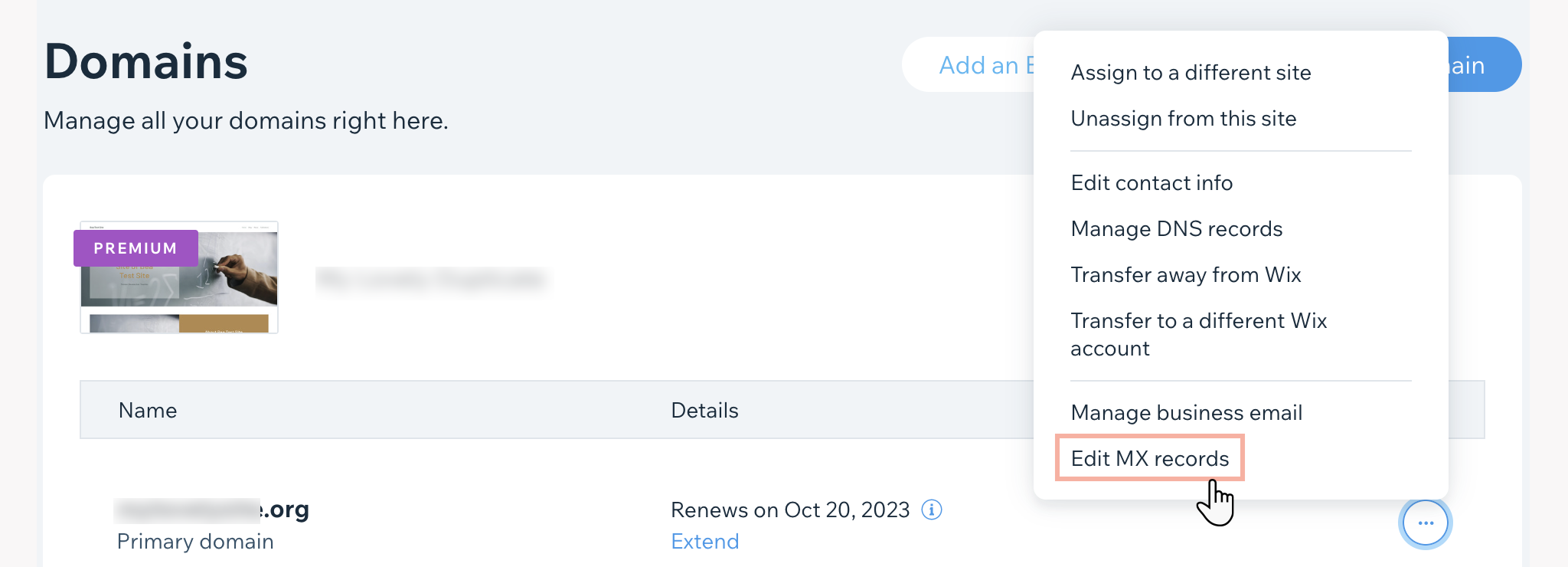
Click the drop-down and check if your email provider is listed:If your email provider is listed: Select them from the list.
If your email provider is not listed: Select Other and add their MX records.
Click Save.
Note: If your email provider requires additional DNS records, add them to your Wix account.