
Third Party Payment Providers
Connecting CXPay as a Payment Provider
Accept payments from your customers using CXPay as a payment provider.
General Info
Supported countries
Anguilla, Antigua and Barbuda, Aruba, Bahamas, Barbados, Belize, Bermuda, Bonaire, Sint Eustatius and Saba, Cayman Islands, Curaçao, Grenada, Guam, Jamaica, Northern Mariana Islands, Palau, Panama, Saint Kitts and Nevis, Saint Lucia, Saint Vincent and the Grenadines, Seychelles, Sint Maarten (Dutch part), Trinidad and Tobago,Turks and Caicos Islands, Virgin Islands (British), Virgin Islands (U.S.)
Transaction fees
Vary by location
Note
The currency used in your Wix account must match the currency in your CXPay account. If the currencies do not match, the transactions may be declined. Learn how to change your currency.
Managing your account
For information on topics such as payout schedules, refunding a customer, chargeback disputes, and more, contact CXPay.
Connecting CXPay
Go to Accept Payments in your site's dashboard.
Tip: Check your business location at the top right. If incorrect, click the drop-down menu to change it.Click See More Payment Options.
Click See Options beside Third-Party Credit / Debit Card Providers.
Click Connect next to CX Pay.
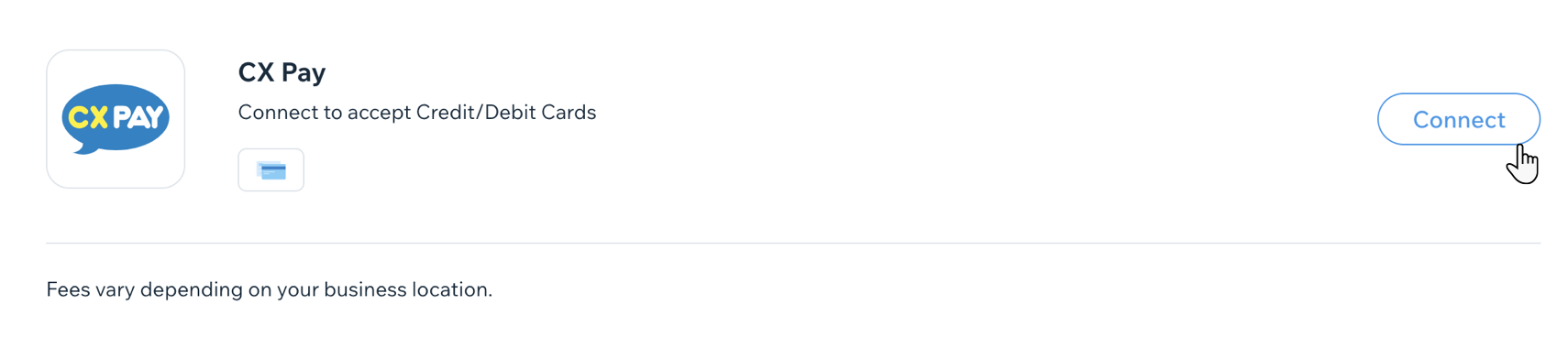
Depending on whether you need to create a new CXPay account or have an existing account, follow the instructions:
Have an account
Enter your Merchant ID, API Key and Secret Key.
Click Connect.
Don't have an account
Click Create CX Pay account.
Fill in the sign up form and click Send.
Once your CXPay account is approved, sign in and retrieve your Merchant ID, API Key and Secret Key.
Return to the Accept Payments tab (repeat steps 1-5) and follow the steps under Have an account to connect your account.
FAQs
Click a question below to learn more about accepting payments.
How can I tell if a payment method is active?
In order to accept online payments, you must connect a payment provider.
Once connected, your checkout will be active for your chosen payment method(s).

You need to have your account successfully verified to receive payouts.
Is my currency supported?
Be aware that payments will fail If you are using an unsupported currency.
The currency used in your payment provider account must match the currency that you set in your Wix account. If you need to change the currency set in your provider account, please contact your payment provider.
If your current payment provider does not support your desired currency, Wix hosts a wide range of alternative payment providers. Learn how to change your payment provider.
What is a minimum payment amount?
Some payment providers have a minimum payment threshold (e.g. $1.01). Payments below this amount will not be processed.
Make sure that all of your products or services are priced over the minimum threshold. This includes discounted items or Pricing Plans.
Please contact your payment provider to get the most up-to-date information about their minimum payment threshold.
Can I offer recurring payments?
To offer recurring payments, you must connect a payment provider that supports recurring payments.
How do I get my payouts?
Payouts are managed by your payment provider. If your provider is a third-party provider, contact them directly.
If your provider is Wix Payments, learn about receiving payouts from Wix Payments.
My customers' payments are being declined. What can I do?
If your customers are experiencing payment failures, you may be able to fix the issue by troubleshooting issues for accepting payments.
Why can’t I connect my desired payment provider?
If you’re having trouble connecting your payment provider, you may be able to fix the issue by troubleshooting common connection issues.
Do I need a Premium plan to accept payments?
Yes. Your Wix site needs to have a Premium plan that allows online payments in order to accept payments.
