
Third Party Payment Providers
Connecting SumUp as a Payment Provider
Connect SumUp as a payment provider to accept credit and debit card payments from your customers. Using SumUp you can accept payments online, or in-person using a POS card reader.
From March, 2024 an improved SumUp experience for online payments is available to connect. This includes new features, like the ability to issue refunds directly from your Wix dashboard.
For existing SumUp users, you can connect the new SumUp integration to join the new experience for online payments.
Please note that in-person (POS) payments are not supported with the new experience, so if you wish to continue using your SumUp card reader, keep your current POS connection enabled.
General Info
Supported countries
Austria, Belgium, Brazil, Bulgaria, Cyprus, France, Germany, Ireland, Italy, Latvia, Luxembourg, Malta, Netherlands, Norway, Poland, Slovakia, Slovenia, Spain, Switzerland and United Kingdom
Supported payment methods
Credit / debit cards and POS.
Additional payment methods are available in selected locations: iDEAL (Netherlands), Bancontact (Belgium), Boleto (Brazil), P24 (Poland) and EPS (Austria)
Accepted currencies
EUR, GBP, CHF, PLN, NOK, BGN, BRL
Note: The currency used in your Wix account must match the currency used in your SumUp account. If the currencies do not match, the transactions may be declined. Learn how to change your currency
Transaction fees
Vary by location
Online payments from 1.95% per transaction
Card reader transactions from 0.9% per transaction
Managing your account
For information on topics such as payout schedules, refunding a customer, chargeback disputes, and more, visit SumUp
Connecting SumUp
Go Accept Payments on your site's dashboard.
Tip: Check your business location at the top right. If incorrect, click the drop-down menu to change it.Click See More Payment Options.
Click See Options next to Third-Party Credit / Debit Card Providers.
Click Connect next to SumUp.

Depending on whether you are creating a new SumUp account or have an existing one, follow the instructions:
Have an account
Enter your API Key.
Click Connect.
Don't have an account
Click Create SumUp account.
Follow the steps to create an account.
Return to this window (repeat steps 1-5), and follow the steps under Have an account to connect your SumUp account.
Connecting SumUp for POS
Go Accept Payments on your site's dashboard.
Tip: Check your business location at the top right. If incorrect, click the drop-down menu to change it.Click See More Payment Options.
Click See Options next to Point of Sale.

Click Connect next to SumUp.
Depending on whether you are creating a new SumUp account or have an existing one, follow the instructions:
Have an account
Click Connect.
Don't have an account
Click Create SumUp account.
Follow the steps to create an account.
Return to this window (repeat steps 1-5), and follow the steps under Have an account to connect your SumUp account.
Managing SumUp payment methods
Go to Accept Payments in your site's dashboard.
Click Manage next to SumUp.
Use the toggles to enable or disable your SumUp payment methods, such as POS payments.
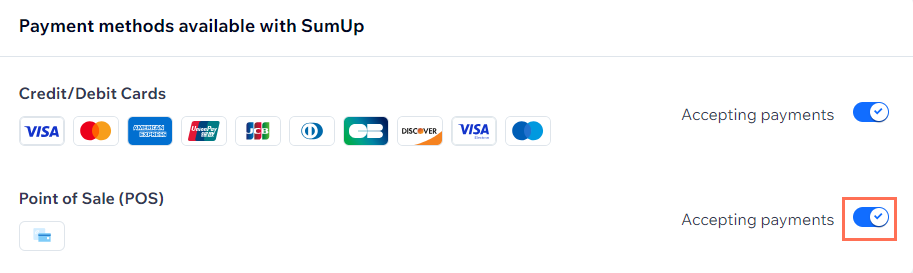
Connecting new SumUp experience for existing users
Go to Accept Payments in your site's dashboard.
Click See More Payment Options.
Click See Options next to Third-Party Credit / Debit Card Providers.
Click Connect next to SumUp.
Tip: For POS users, make sure the POS payments toggle is enabled in your existing SumUp connection before you switch. Learn how to manage your SumUp payment methods.Click Yes, Switch in the pop-up.
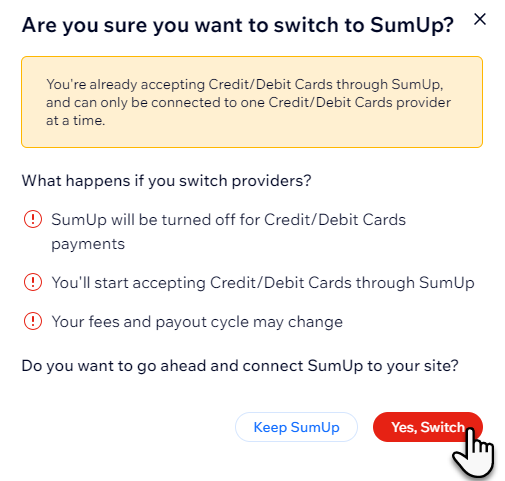
Enter your API Key.
Click Connect.
Note: For POS users, you'll now have 2 active payment options in your Accept Payments page: 1 for online card payments and 1 for POS payments.
FAQs
Click a question below to learn more about accepting payments.
How can I use SumUp for in-person (POS) payments?
With SumUp, you can sell your products from home, at a festival, or anywhere else you choose.
With SumUp, you can:
Set up a point of sale with SumUp:Selling store products at a POS.
Charging clients at a POS (non-Stores).
Obtain a credit card reader that connects, via Bluetooth, to your mobile device.
If you have more than one store location, you can choose which location to view when you manage your SumUp account.
How can I tell if a payment method is active?
In order to accept online payments, you must connect a payment provider.
Once connected, your checkout will be active for your chosen payment method(s).

You need to have your account successfully verified to receive payouts.
Is my currency supported?
Be aware that payments will fail If you are using an unsupported currency.
The currency used in your payment provider account must match the currency that you set in your Wix account. If you need to change the currency set in your provider account, please contact your payment provider.
If your current payment provider does not support your desired currency, Wix hosts a wide range of alternative payment providers. Learn how to change your payment provider.
What is a minimum payment amount?
Some payment providers have a minimum payment threshold (e.g. $1.01). Payments below this amount will not be processed.
Make sure that all of your products or services are priced over the minimum threshold. This includes discounted items or Pricing Plans.
Please contact your payment provider to get the most up-to-date information about their minimum payment threshold.
Can I offer recurring payments?
To offer recurring payments, you must connect a payment provider that supports recurring payments.
How do I get my payouts?
Payouts are managed by your payment provider. If your provider is a third-party provider, contact them directly.
If your provider is Wix Payments, learn about receiving payouts from Wix Payments.
My customers' payments are being declined. What can I do?
If your customers are experiencing payment failures, you may be able to fix the issue by troubleshooting issues for accepting payments.
Why can’t I connect my desired payment provider?
If you’re having trouble connecting your payment provider, you may be able to fix the issue by troubleshooting common connection issues.
Do I need to upgrade my site to accept payments?
Yes. You need to upgrade your site to a plan that supports payments in order to accept payments.