
Setting rates & payments
Editing Your Property Rates Using Quick Rates
Important:
This article refers to the original Wix Hotels. If you are using the new Wix Hotels by HotelRunner, which is not yet available to all users, please read the information here. Learn how to check which version of Wix Hotels you are using.
View all of your room rates on your reservation calendar and quickly make any pricing changes.
To edit your property rates using Quick Rates:
Click the Hotels tab.
Click the Reservations tab.
Select the checkbox next to Show Rates.
Click the new rate's starting date on the calendar, for the relevant room.
Move your mouse left or right until you reach your rate's end date.
Click your end date.
Note: You can click the date arrows and calendar to access dates that are not visible on your screen.Select Add Quick Rate, from the pop-up menu.
From the pop-up:(Optional) Edit your start and end dates.
Enter the new rate per night.
Note: Quick rates apply to all rooms (or units) for this selected room type, except those with active reservations.
Click Save.
Note: When Show Rates is checked, the new rates appear bolded on your reservation calendar.
Important:
To delete a quick rate, repeat steps 1-5, and select Reset Quick Rates from the pop-up menu.
