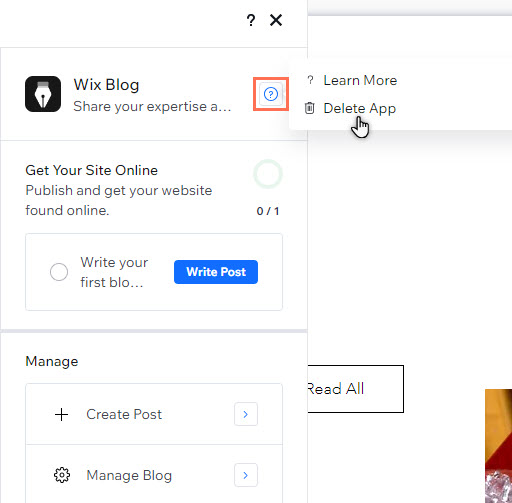Adding and managing apps
Managing Your Wix Apps from the 'My Business' Panel
Whether you're building a site with the Wix Editor or with Studio Editor, the My Business panel is the go-to place to manage all your Wix apps such as Wix Stores, Wix Bookings, Wix Blog, and Wix Chat.
Get quick access to installed apps and use the links to access your app's dashboards. You can also add additional app elements to enhance your business.
To get started, click My Business  on the left side of your site builder (Wix Editor or Studio Editor).
on the left side of your site builder (Wix Editor or Studio Editor).
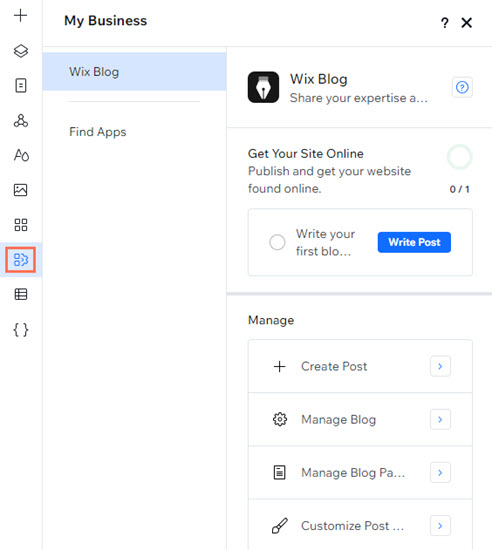
In this article, learn more about:
Setting up apps
Use the set-up options in the panel to get the most out of your existing apps. If you've added Wix Bookings for example, you can add services, connect payment methods, and more.
Simply select an app from the list to get started.
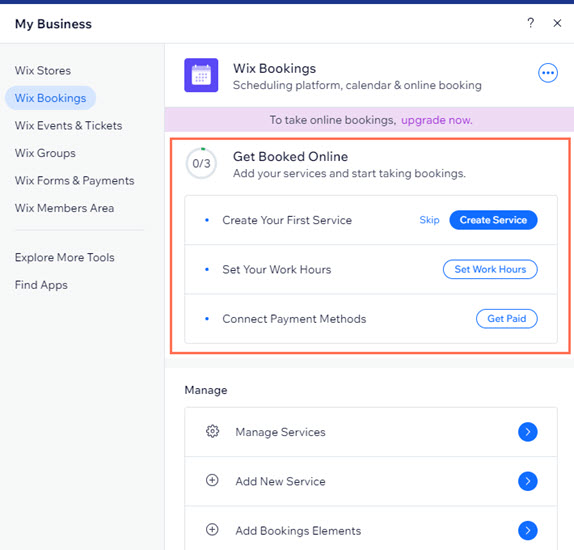
Note:
This option is not available for all Wix apps.
Using quick access links
Select an app from the panel to discover all of its different quick access links.
For example, for the Wix Stores app, you can use links to manage your products, go to Wix Stores in the dashboard, add store elements to pages, manage your pages, and more.
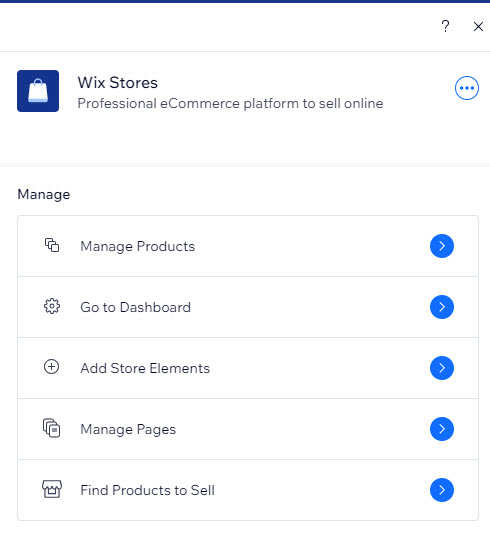
Adding more Wix apps
You can add more Wix apps to your site directly from the My Business panel. The panel identifies the apps that you have currently installed, and offers additional apps that can help enhance your business.
Click the Add App icon next to the app that you want to add to the site under Find Apps.
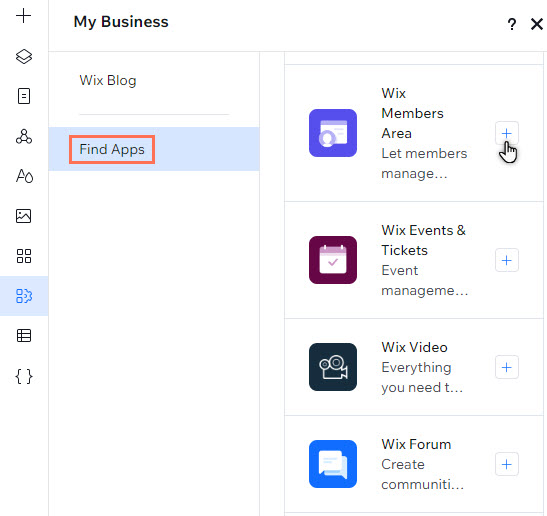
Using Wix apps that require site plans
Some Wix apps require plans for you to get the most out of their features. Depending on the site builder you're using, you can purchase a Premium plan (Wix Editor sites) or a Studio plan (Studio Editor sites).
For apps that require a site plan, a message with a link to the upgrade page is displayed.
Deleting your Wix apps
You can also delete any Wix apps that are no longer needed from the panel in your site builder.
Studio Editor
Wix Editor
Select the app in the panel.
Click the Help icon
.
Click Delete App.