
Managing reservations
Marking Rooms as 'Not Available' in Wix Hotels
Quickly and easily block availability on your reservation calendar. This is a useful feature if the room is closed for renovations, if it was booked through another channel, or if your hotel is closed temporarily.
Important:
This article refers to the original Wix Hotels. If you are using the new Wix Hotels by HotelRunner, which is not yet available to all users, please read the information here. Learn how to check which version of Wix Hotels you are using.
If you are using the channel manager, dates marked as unavailable will not reduce the availability on your connected channels.
Instead of setting dates as not available, please use manual reservations to block your calendar if you want to also use the channel manager.
To mark a room as 'Not Available':
Click the Hotels tab.
Click the Reservations tab.
Click the start date on the calendar for the relevant room.
Drag your mouse across and click the end date.
Click Set as not available.
(Optional) Add a note for yourself.
Click Save.
Note: Alternatively, you can mark a room as 'Not Available' by clicking Create New on the reservation calendar, filling out the requested information, and clicking Save.
Note:
Your unavailable room is grayed out on your reservation calendar.
To unblock a room, hover over the grayed out area on your reservation calendar and click Unblock.
