
Adding videos & channels
Wix Video: Adding Videos to Your Video Library
The Wix Video Library is where you manage all the videos you've added to your site. You can upload new videos, delete existing videos, edit video information, and more.
Use your video library to organize and structure your video content. Group similar content together and set up channels to make it easier for viewers to find the content they want.
As well as displaying your own videos on your site, you can embed videos from YouTube, Vimeo and Facebook.
Before you begin:
To access your video library, you first need to add Wix Video.
In this article, learn more about:
Uploading videos
Upload videos directly from your computer, or from Dropbox or Google Drive. You can upload up to 30 minutes of video for free. If you need to upload more, upgrade to a suitable Premium plan.
To add a video to your video library:
Go to Video Library in your site's dashboard.
Note: You can also access your video library by clicking a video in your Editor and then clicking Manage Videos.Depending on whether you're uploading a video for the first time or adding additional videos, follow the steps below:Uploading your first video: Click Upload Videos.
Adding additional videos: Click Add Videos at the top right.
Choose where you want to upload the video from and follow the relevant steps below:
From your computer
Click Computer.
Select the video(s) you want to add.
Click Open.
From Dropbox
Click Dropbox.
Log in to your Dropbox account.
Select the relevant file and click Select.
From Google Drive
Click Google Drive.
If needed, log into your Google account and give permission for Wix Video to access the videos.
Select the relevant file and click Select.
Once you've uploaded your video(s):
Click the Edit Video Info icon
 to edit a video's info.
to edit a video's info.Organize your videos and choose what you want to display on your site.
Embedding videos
Wix Video allows you to embed videos from YouTube, Vimeo and Facebook. Videos that you embed do not count towards your 30-minute video limit. You cannot sell videos you've embedded.
Note:
It's not possible to embed videos that are not on YouTube, Vimeo or Facebook.
To embed a video:
Go to Video Library in your site's dashboard.
Depending on whether you're embedding a video for the first time or embedding additional videos, follow the steps below:
Embedding your first video:Enter the video URL in the Embed any video from YouTube, Vimeo or Facebook field.
Click Add Video.
Adding additional videos:Click Add Videos at the top right and choose where you want to embed the video from.
Enter the video URL in the Paste video or playlist URL field and click Add to Library.
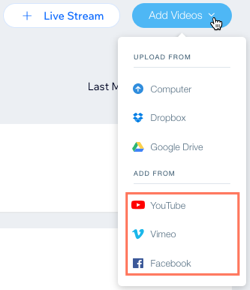
Note:
Views for embedded videos may not register on that video's native platform (i.e. YouTube, Vimeo or Facebook).
Upgrading your video storage
Every video you upload to Wix is hosted securely on Wix's servers. These files count towards your site's total storage limit. From Manage Storage in your site's settings you can view how much storage your site is using in total.
If you need more storage, you can upgrade your site to include storage space in addition to other business benefits such as selling media content and automated marketing tools.
To upgrade your storage:
Go to your Video Library in your site's dashboard.
If you're approaching or have reached your storage limit, you'll see a warning bar at the top of your screen. Click Upgrade to view upgrade options.
Note: You'll only see this message if you're approaching or have reached your storage limit, but you can upgrade at any time.

Select the Premium plan you wish to add to your site and complete the purchase process.
Once you've upgraded your site, your new storage limit is automatically applied to your site.
Tip:
Learn more about increasing your video storage.
FAQs
Here are some common questions about adding videos to your library:
What file types can I upload to my video library?
You can upload files in the following formats:
.avi
.mpeg
.mpg
.mpe
.mp4
.mkv
.webm
.mov
.ogv
.vob
.m4v
.3gp
.divx
.xvid
.mxf
.wmv
What is the maximum file size I can upload?
The size limit for video files is 15GB per file. Once uploaded, your video is automatically transcoded into MPEG4 (containing the H.264 codec).
What is the ideal resolution for Wix Video?
Wix Video supports videos that are between 480 x 470 px and 1920 x 1080 px.
Can I upload videos in bulk?
You can upload up to 3 videos at once. Simply hold down the Ctrl/Cmd key when selecting the videos from your computer.
Can I change the info (title, description and thumbnail) for embedded videos?
Embedded videos come with their original titles and descriptions.
You can change the information for videos from Vimeo and Facebook in your video library. It is not possible to update video information for YouTube videos from your library. To update this information, you need to edit it on YouTube.
Note: If you update video information on YouTube, it can take some time before it is viewable on your Wix site.
Can I embed private videos?
No, you can only embed videos that are public. It's not possible to embed videos that have privacy settings enabled.
If you change the privacy settings after adding a video to your library, the video will not display or play properly.
Note: If you embed videos from Vimeo, selecting Specific Domains from the Where it can be embedded will also prevent your video from displaying or playing properly. You should select Anywhere instead.
Learn more about troubleshooting issues with external videos.
Can I embed videos from private Facebook pages?
No, you can only embed videos from public Facebook pages. If you change the privacy settings after adding a video to your library, the video will not display or play properly.
Learn more about troubleshooting issues with external videos.
Why is my thumbnail and timestamp missing from my Facebook video?
Due to some limitations, videos embedded from Facebook do not show the thumbnail or timestamp.
You can try to change the thumbnail of your video using this workaround.
How long does it take for changes made in YouTube to show in Wix Video?
YouTube video updates usually take 48 hours to reflect on your site, but may take longer.
Can I add a YouTube playlist in Wix Video?
Yes, you can enter the URL of the playlist in place of the video URL. Learn more about adding a YouTube playlist in Wix Video.
Can I add a Vimeo On-Demand video in Wix Video?
Yes. To add a Vimeo On-Demand video, first click Share on the video, then copy and paste the URL from the Embed section.

What do the "In Queue" and "Transcoding" stages of upload mean?
In Queue: The upload process is complete and will transition to transcoding.
Transcoding: This is the last stage of the upload when the video is being optimized for use on your site.