
Memberships, packages & payments
Wix Bookings: Selecting How You Charge for Bookings Services
Wix Bookings gives you the flexibility to accept payments just the way you like. Let clients pay for services online or in person - or offer the service for free. Besides individual sessions, you can offer clients membership plans or packages.
In this article, learn more about:
Offering a service at varying rates using price options (e.g. a sliding scale)
Note:
To get paid online for bookings, make sure to upgrade your site.
Offering a free service
You can offer services free of charge. When clients view the service on your site, they see the text you entered instead of the price.
Notes:
You can also offer free classes without requiring clients to book a spot.
You can offer a free service by emailing site visitors a coupon using Wix Automations. Learn more about creating discount coupons in Wix Bookings.
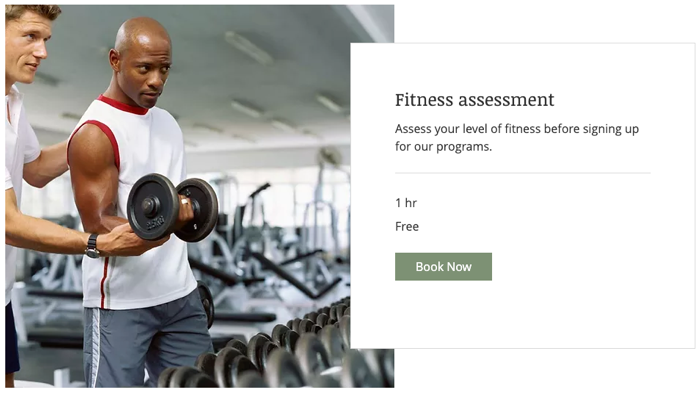
To offer a free service:
Go to Booking Services in your site's dashboard.
Create a new appointment, class, or course, or edit an existing one.
Select Free in the Price type drop-down in the Price & Payment section.
Tip: You can also display a service on your site that doesn't have a price display.
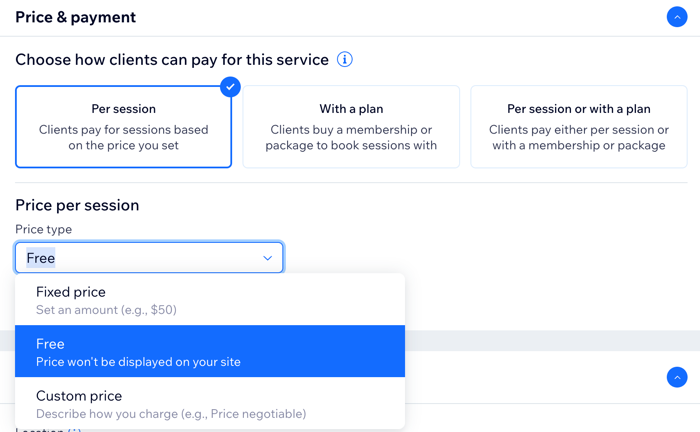
Offering a service at varying rates using price options
Price options allow you to charge for your services based on different factors. You can create custom price options for each service to suit your business, your staff, and your clients.
For example, create different prices for an appointment based on the staff member your client chooses. You can also charge different rates for services during off season and high season. Or, you can offer discounted rates to students and senior citizens.
Show me more price option examples
Important:
Please note that your clients won't be able to reschedule sessions purchased with price options.
To offer services at varying rates:
Go to Booking Services in your site's dashboard.
Select the relevant service.
Scroll down to the Price & Payment section.
Select the relevant option under Choose how clients can pay for this service:Per session: Clients pay for sessions based on the price you set.
Per session or with a plan: Clients pay either per session or with a membership or package.
Select Varied prices from the Price type drop-down.
Enter a Default amount in the field provided.
Choose how clients can pay for the service from the Payment Preferences drop-down:Entire amount online.
Entire amount in person.
Entire amount either online or in person.
Online deposit and the rest in person.Enter the amount in the Deposit field.
Click + Add Price Options or Manage Price Options.
Name your pricing options under Price options label, for example, "Client's age" or "massage type," or "staff member."
Enter the different options and their prices in the fields provided.
(Optional) Click + Add New Option to create additional price options.
Click Save.
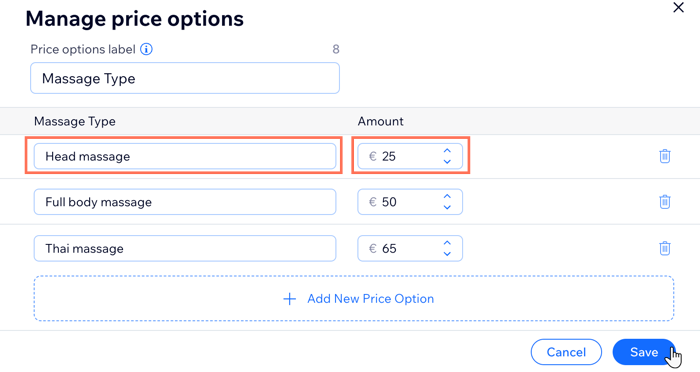
Learn more about adding price options to your different types of services:
Charging clients online and in-person
When booking, you can require clients to pay the full service price in a few ways:
Entire amount online
Entire amount in person
Entire amount either online or in person
Online deposit and the rest in person
To offer a service which clients pay for online and/or in person:
Go to Booking Services in your site's dashboard.
Create a new service or edit an existing one.
Scroll down to the Price & Payment section.
Select Fixed price or Varied prices the Price type drop-down.
Enter the relevant price(s).
Select a payment option from the Payment preferences drop-down:Click Change.
Select an online payment option:
Entire amount online.
Entire amount in person.
Entire amount either online or in person.
Online deposit and the rest in person.
Click Save.
Tip:
If you select Entire Amount Online, clients are offered all the options you set up in the Accepting Payments tab in your site's dashboard, including the Manual payment method.
Charging a deposit before booking
Deposit are always paid online, so make sure you have set up an online payment method.
If you choose to accept deposits, clients do not have the option of paying the full service amount when booking.
Notes:
This feature is not yet available for all users.
If you set up both an online payment method and manual (in person) payment, clients who choose manual payment do not pay a deposit while booking.
To request a deposit when booking a service:
Go to Booking Services in your site's dashboard.
Create a new service or edit an existing one.
Scroll down to the Price & Payment section.
Select Fixed Price or Varied prices from the Price type drop-down.
Enter the relevant price(s).
Select Online deposit and rest in person from the Payment preferences drop-down.
Enter the deposit amount.
Click Save.
Offering a service as part of a membership plan or package
Offer Membership plans and packages with the Pricing Plan app. You can also create services that are only available as part of a pricing plan.
When clients book appointments or classes, they can pay for them as single sessions or as part of their membership plan or package. Clients choose how they want to pay for the service at the checkout. You can also create a service that is only available as part of a pricing plan.
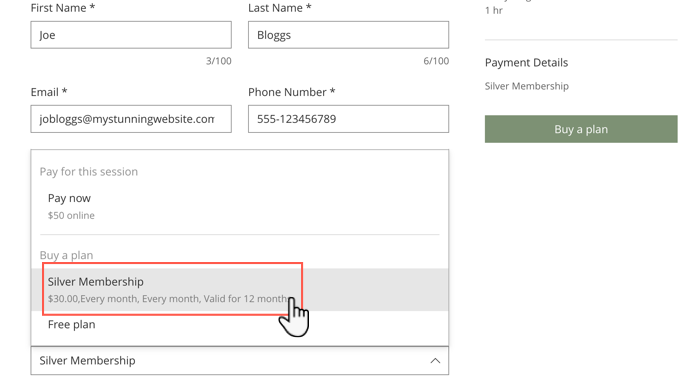
To offer an appointment or class as part of a membership plan or package:
Go to Booking Services in your site's dashboard.
Create a new appointment or class or edit an existing one.
Complete the General Info and Service Details sections.
Scroll down to Pricing Plans (Memberships & Packages) in the Price & Payment section.
Click With a plan or Per session or with a plan under Choose how clients pay for this service.
Choose what you want to do:Click + Create New Plan to add your first plan.
Click Connect an Existing Plan to connect the service to your existing plans.
Tip:
Click here to learn more about offering exclusive services to your Pricing Plan holders.
Frequently Asked Questions (FAQs)
We are here to help with all your questions. Click a question below to learn more.
How do I get paid for online bookings?
In order to take payment online for bookings, make sure to upgrade your site to a Premium Plan.
Can I only choose one payment method for all of my services?
You can set different payment methods (PayPal, pay in person, etc) for different services, depending on your needs. You can accept payments online in a number of ways. Or you can accept payment in person using different methods.
Can I sell memberships and packages in person?
Clients always pay for membership plans online. Make sure to set up an online payment method.