
Wix Contacts FAQ
Wix Contacts: Importing Contacts from a Gmail Account
Create an instant mailing list by importing your Gmail account contacts. You can choose whether to import all your Gmail contacts or selected contacts. You can have up to 200,000 contacts per site.
Note:
In order to be imported, each contact must include at least one of the following fields:
Phone
Email
Address
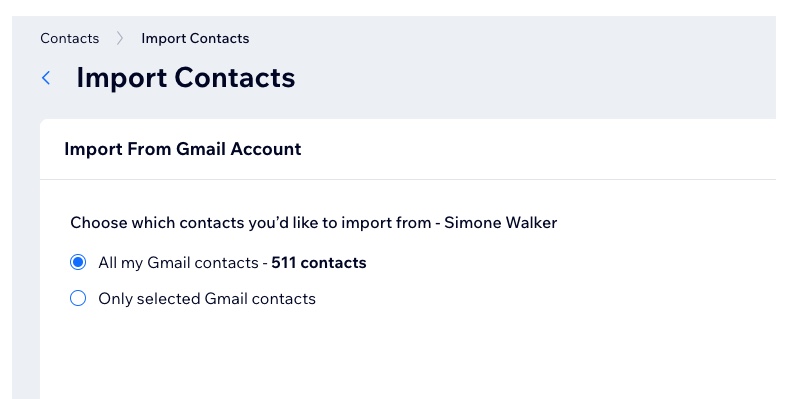
To import contacts from a Gmail account:
Go to Contacts in your site's dashboard.
Select Import contacts from the Import/Export drop-down at the top.
Click Connect under Gmail account.
Sign in to your Gmail account and click Continue.
Select the checkbox to give Wix access to see and download your contacts. Then click Continue.
Choose which contacts to import:All my Gmail contacts: All contacts are automatically imported.
Only selected Gmail contacts: Use the drop-down to select the group of contacts (i.e. Gmail label) to import.
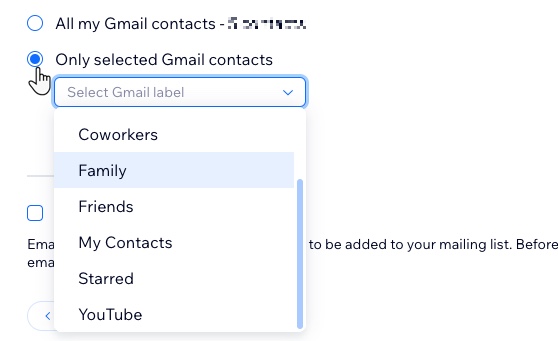
(Optional) Select the Mark as email Subscribers checkbox.
Note: If selected, all contacts uploaded in this batch will be marked as subscribers (people who have agreed to be added to your mailing list).Click Next.
(Optional) Add a label by selecting an existing label or start typing to create a new label. Labeling helps keep your contact list organized.
Click Import.
Click Done.