
Wix Contacts FAQ
Wix Contacts: Using Pinned Actions in Your Contact Panel
Pinned actions in your contact panel allow you to quickly access frequently-used actions for your contacts. This functionality saves time by letting you perform tasks like sending invoices, managing workflows, or setting up appointments with just a few clicks.
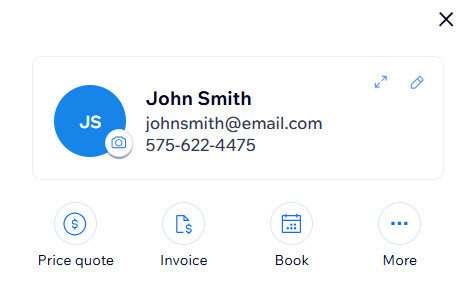
Setting pinned actions
Easily access your most-used actions by pinning them to the top of your contact panel.
To set pinned actions:
Go to Contacts in your site's dashboard.
Click on the contact you want to manage to open the contact panel.
Click the More Actions icon
 .
.Click Set pinned actions.

Click the checkboxes to select the actions you want to pin from the available options.
Note: You can pin a maximum of 3 actions at once.Click Save.
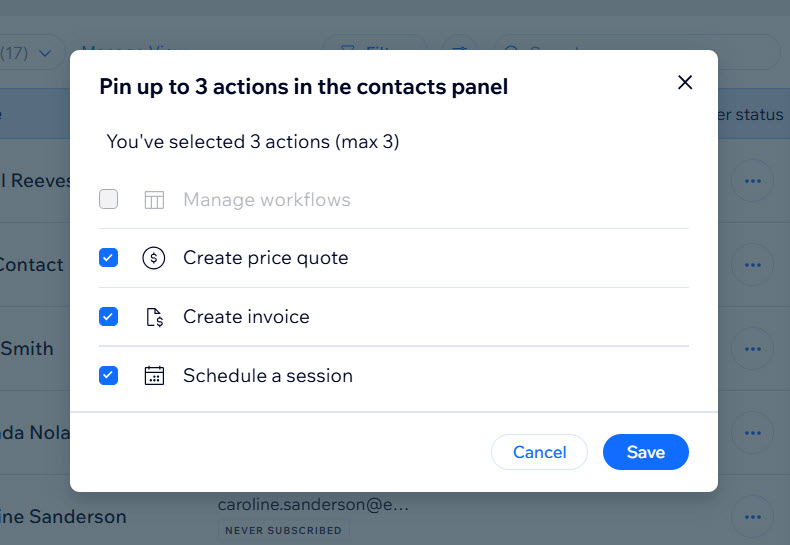
FAQs
Click a question below to learn more about pinned actions.
How do I remove a pinned action?
To unpin an action, open the Set pinned actions menu and uncheck the boxes next to the actions you want to remove from the contact panel, and click Save.
Are pinned actions the same for all contacts?
No, pinned actions are set individually for each contact. This allows you to customize actions based on the specific needs of each customer.
Is there a limit to how many actions I can pin?
You can pin a maximum of 3 actions per contact.
Can I pin custom actions?
Currently, you can pin the predefined actions available in the Set pinned actions menu.
