
Creating your event
Wix Events: Adding a Policy Checkbox
You can add a policy checkbox that your guests see during checkout. Guests must agree to your policies to register for an event.
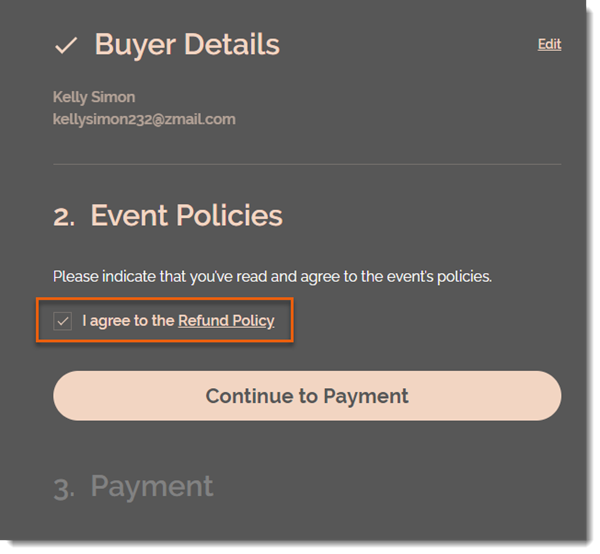
To add a policy checkbox:
Go to Events in your site's dashboard.
Select the relevant event.
Click the Settings tab.
Click Edit next to Event Policies.
Scroll down and click Edit next to Event Policies.
Click Create Policy.
Enter a policy name (e.g. Refund Policy).
Enter the policy details (e.g. You can receive a full refund up to 7 days before the event).
Note: Guests can click the link to read your policy.Click Create Policy.
(Optional) Click +Add Custom Policy and repeat steps 6 and 7 to add an additional policy.
Note:
You can add up to 3 policies. The checkbox applies to all the policies you add. It's not possible to add a separate checkbox for each policy.

