
Creating your event
Wix Events: Creating an Online Zoom Event
Create an event and meet up with your guests online. Your event can take place only online, or you can host a hybrid event that takes place both in person and online.
When you create an online Zoom event, a unique Zoom link is automatically generated which you can share with your guests.
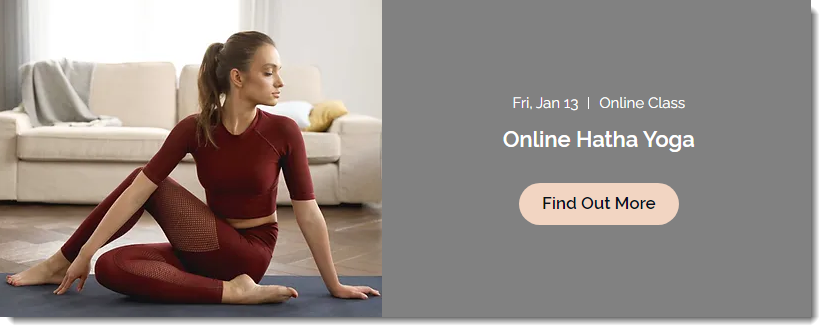
Other options:
Learn how to create an online event hosted on another platform.
Learn how to create a live streaming event using Wix Video.
Learn how to create a hybrid event (online and in person).
Step 1 | Create the event draft
Before you can connect to your Zoom account to add video conferencing, you must create and save your event draft.
To create an event draft:
Go to Events in your site's dashboard.
Click + Add Event and start creating your event draft.
In the Location section, select an option:Online: Select this option for events that only take place online. Enter an Online Location Title (e.g. Online Seminar).
Physical Location: Select this option for events that take place both online and in person. Enter the physical location under Event location.
Click Create Draft at the top right.
Step 2 | Add video conferencing
Now that you've saved the event draft, you can connect to your existing Zoom account or create a new one.
To add video conferencing:
Go to Events in your site's dashboard.
Select the relevant event.
Click the Features tab.
Click Video Conferencing.
Click Setup Video Conferencing.
Select Zoom and click Continue.
(If this is your first Zoom event) Connect to Zoom:Click Connect.
Sign in to your existing Zoom account or create a new account.
Click Done.
Click Copy link to get the link to your Zoom meeting.
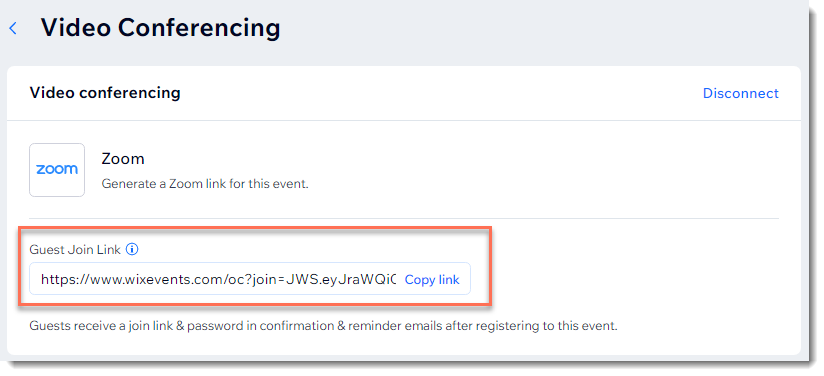
Note:
Guests receive the link and password in their confirmation email as well as reminder emails.
Step 3 | Start your event
When it's time to hold your event, access the event in the dashboard and click View Zoom links.
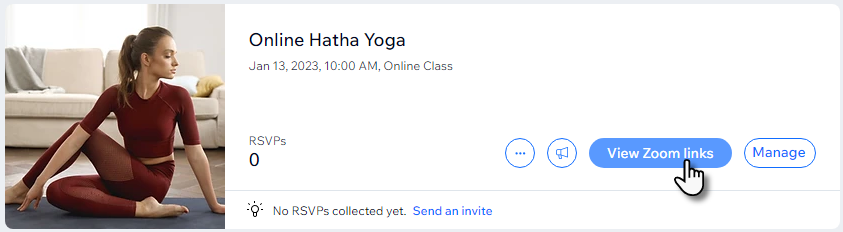
From the pop-up, click Start Zoom meeting as host.
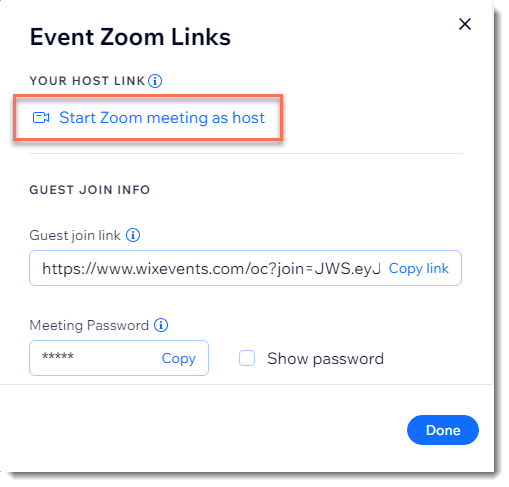
Guests can join the online event by clicking the link found in the confirmation email or reminder email (if you chose to add a link to these emails), or through any other method you used to send them the link.
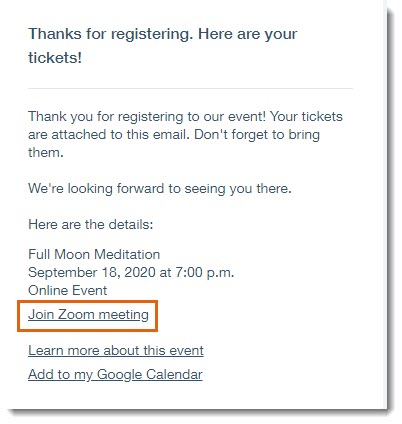
If a guest has trouble understanding how to connect to the event, you can access the guest link in the same pop-up, copy it, and send it to them.
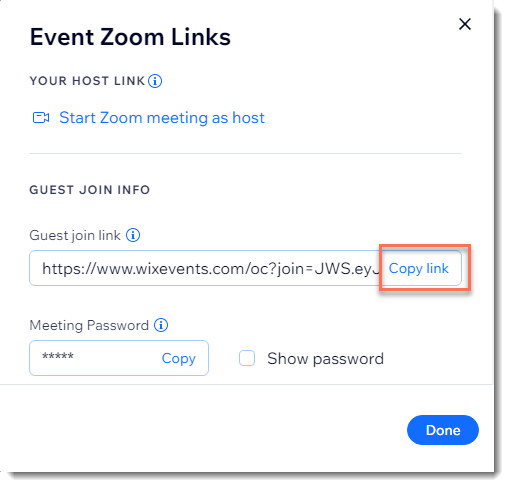
FAQs
Click a question below to learn more about creating an online Zoom event.
I already have a Zoom account. Can I connect it?
Yes. During setup, you'll be prompted to log in to your Zoom account.
How can I switch to a different Zoom account?
If you already connected your site to one Zoom account, you need to delete the Zoom app and log out of your Zoom account before you can connect to the other account.
To delete the Zoom app:
Go to Manage Apps in your site's dashboard.
Click the More Actions icon
 next to Zoom.
next to Zoom.

Select Delete.
Click Delete App.
Log out of your Zoom account.
Note: If you don't log out, you'll reconnect to the same account in the next step.Reconnect to the correct account while creating your next event.
Note: After doing this, you can still host the meetings you created with your first account. Just make sure to log in to Zoom using that account and hold the online event.
Do I need to upgrade my Zoom account?
You can use Zoom for free or upgrade to a premium account.
How can I upgrade?
If you choose to upgrade your Zoom account, you must do so upgrade on the Zoom site.
How can I access a recording of my Zoom event?
You can access the recording in the Zoom dashboard.
How can I find the Zoom meeting ID connected to my event?
You can find and copy the Zoom meeting ID in your Wix dashboard.
To access the Zoom meeting ID for an event:
Go to Events in your site's dashboard.
Click View Zoom links.

Click Copy link.
Tip: The meeting ID also appears in the Meetings tab in your Zoom dashboard.
Can I hold two Zoom meetings at the same time?
Currently, Zoom does not allow one account to hold two meetings at the same time.
Can I host Zoom webinars instead of meetings?
It isn't possible to create a Zoom webinar in the Wix dashboard.
You can, however, create a webinar by:
Converting a meeting you created in the Wix dashboard into a webinar from your Zoom account. Learn how to convert to a webinar.
Manually creating a webinar in the Zoom dashboard for a Wix event and sharing the link in the event emails. Learn how to manually create a webinar in Zoom.
Note:
If Zoom makes any changes to the link or the webinar settings, make sure you manually update the webinar link that you sent to participants.
Can I connect a Zoom meeting I already created to a new event I'm setting up?
To connect an existing zoom meeting to an event:
While creating the event, make sure you do not enable the Zoom toggle or click Set Up next to video conferencing for the event.
Copy the meeting details and manually add them to the event confirmation and reminder emails.
Where can I find settings to configure my Zoom meeting?
To configure settings, go to your Zoom dashboard.
What is the purpose of Zoom integration if it doesn't have any settings on Wix Events side?
The integration allows you to connect your Zoom account in order to automatically generate meetings for the events you plan to host via Zoom.
How can I view a list of event attendees?
To view a list of attendees, go to your Zoom report. Learn more about Zoom reports.
Can I disconnect my Zoom account from an event?
Yes.
To disconnect your Zoom account:
Go to Events in your site's dashboard.
Click Manage next to the relevant event.
Click the Features tab.
Click the More Actions icon
 next to View Zoom Links.
next to View Zoom Links.Click Disconnect.
Click Disconnect to confirm.
Note: If you shared 'join' links with guests, they will expire.

Can I reconnect my Zoom account to an event?
Yes.
To reconnect your Zoom account:
Go to Events in your site's dashboard.
Click Manage next to the relevant event.
Click the Features tab.
Click Add to Event under Video Conferencing.
Click Setup Video Conferencing.
Click Zoom checkbox.
Click Continue.

How can I delete the Zoom app from my site?
To delete the Zoom app from your site:
Go to Manage Apps in your site's dashboard.
Click the More Actions icon
 next to Zoom.
next to Zoom.Click Delete.
Click the Why are you deleting this app? dropdown and choose the relevant reason.
Click Delete App to confirm.

Can I create online events using other video conferencing platforms?
You can create online events using a variety of other video conferencing platforms on Wix. Learn more about creating online events in Wix.
How can I access the Zoom help center?
You can find additional troubleshooting information for Zoom here.
Does Zoom offer free plans?
You can find additional information on the types of free and premium plans offered by Zoom.
