
Wix Forms FAQ
Wix Forms: Adding and Setting Up a Subscribe Form
Build your mailing list with a subscribe form. Subscribe forms allow site visitors to sign up for your newsletter, special offers, business updates or more. Once they fill out the form they are automatically added to your contact list with a 'Subscriber' label.
You can also add a 'subscribe to mailing list' form field to any standalone form. Send the unique URL to potential subscribers rather than directing them to your site.
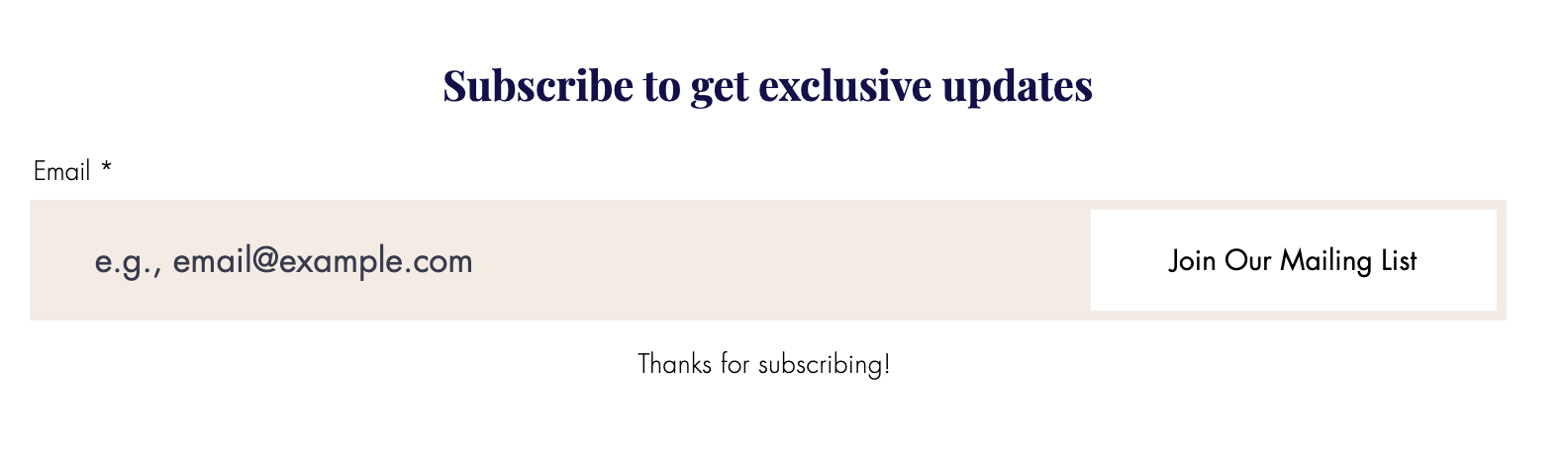
To add a subscribe form to your site:
New Forms
Old Forms
Click Add Elements
 on the left side of the editor.
on the left side of the editor.Click Contact & Forms.
Scroll down to the Subscribe section and drag a form onto your site.
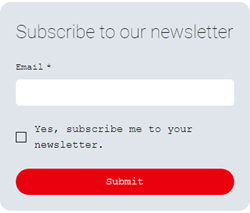
Click Settings.
Customize your subscribe form settings using the available options:
Layout
Drag the slider to adjust the forms side padding, top and bottom padding, and spacing between rows and columns to align your form to meet your needs.
Design
Choose from a number of customization options for elements such as Form Background, Form Fields, Header and Paragraph and Buttons. Customize your form design to captivate your visitors.
Manage
View all existing submissions for this form in the Forms dashboard. Learn more about a form's submissions table.