
Wix Forms FAQ
Wix Forms: Managing Your Forms from the Dashboard
The Forms dashboard shows a list of all the forms you've created. From this dashboard, you can edit your forms, see how a form appears to visitors, and review the submissions table with all the data from those who submitted.

Note:
This article refers to managing site forms. Learn more about managing standalone forms.
To manage your forms from the dashboard:
New Forms
Old Forms
Go to Forms in your site's dashboard.
Manage your forms using the available options:
Preview a form
See how the form appears on your live site.
Click the More Actions icon
 next to the relevant form.
next to the relevant form.Click Preview.
Create a new form
Click + Create Form at the top right.
Create and customize your form in the form builder.
Click Save.
Click Back to Forms at the top left.
(Optional) Add the form you just created to your site:Click the More Actions icon
 next to the relevant form.
next to the relevant form.
Click Add to site.
Click Go to Editor.
Click Add Existing Form.
Select the form you just created.

Edit a form
Hover over the relevant form.
Click Edit Form.
Note: You will be redirected to the form builder.Create and customize your form.
Click Save.
Delete a form
Click the More Actions icon
 next to the relevant form.
next to the relevant form.Click Delete.
Click Delete in the pop-up to confirm.

View form submissions
Click the More Actions icon
 next to the relevant form.
next to the relevant form.Click View submissions.
Note: You can also access the submissions table by clicking the number of submissions next to the relevant form. Learn more about viewing and managing form submissions.
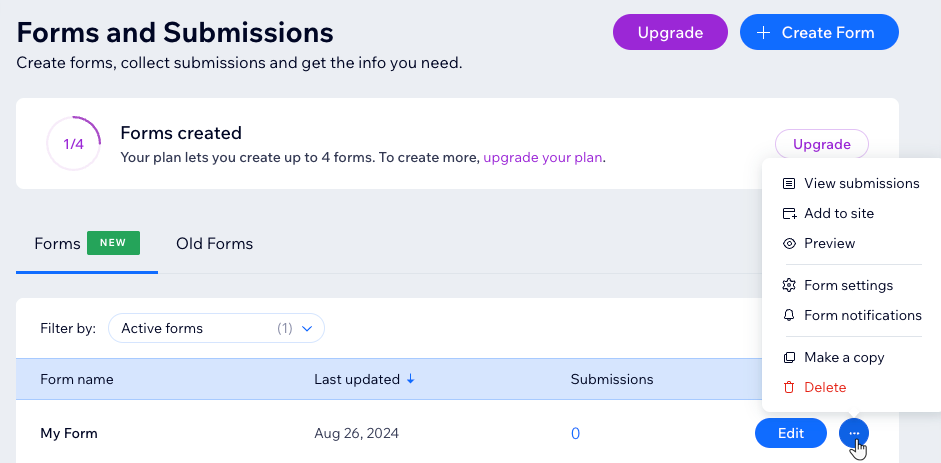
Tip:
See how many forms you can create at the top of the Forms and Submissions dashboard. To add more forms to your plan click Upgrade.