
Wix Inbox FAQ
Wix Inbox: Connecting WhatsApp Business to Inbox
Connect WhatsApp Business to Wix Inbox to manage your business's WhatsApp messages in the same place as other customer communications. Using one interface to view and reply to messages makes your communications process more efficient.
Important:
Below are WhatsApp policies you should know about, which are outside of Wix's control:
The WhatsApp account you connect can only be used via Wix Inbox. You cannot use the official WhatsApp app to send or receive messages.
You can view and respond to messages via Wix Inbox, but it is not possible to send an outgoing WhatsApp message if a contact has not initiated the conversation.
When you receive a message, you'll have 24 hours to respond.
Step 1 | Connect your WhatsApp Business account
Transfer your WhatsApp communications to Inbox to view and reply to all WhatsApp Business messages directly from your Wix Inbox.
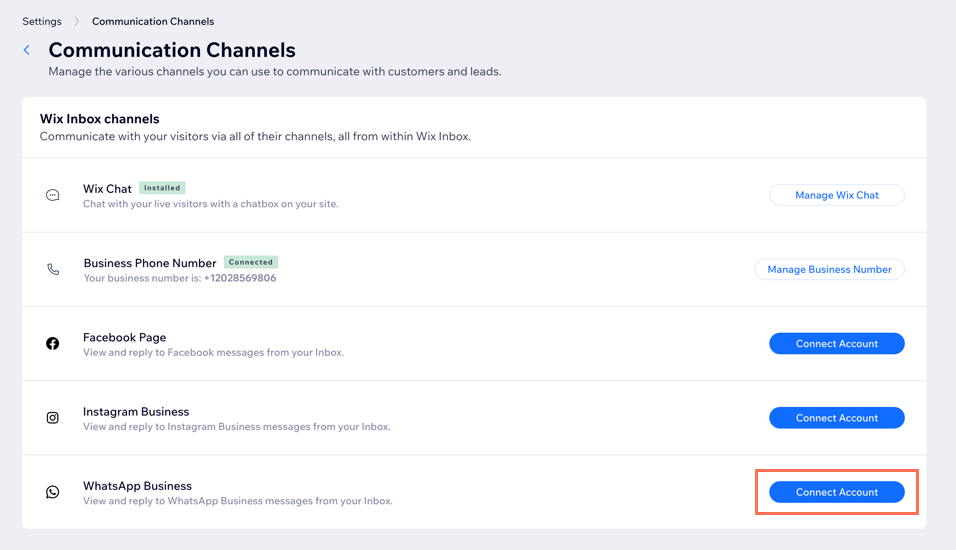
Before you start, make sure you have the following:
A Facebook account
A phone number that isn't already connected to WhatsApp, or an existing WhatsApp Business account that you've migrated. Learn more about migration
To connect your WhatsApp Business account:
Go to Inbox in your site's dashboard.
Click the Settings drop-down at the top right.
Click Communication Channels.
Click Connect Account next to WhatsApp Business.
Click Get Started.
Select the checkbox next to I read and understand the terms above and click Continue.
Log in to your Facebook account and complete the setup:Create your Meta and WhatsApp Business account: Your Meta Business account will be associated with your WhatsApp Business account. Your WhatsApp Business account is where you manage your account information.
Note: If you've already connected a Facebook account to your Wix site, it will be an option here.
Create your WhatsApp Business profile: This is the information visible to users contacting you via WhatsApp.
Note: If you have more than one number connected to your WhatsApp Business account, each can have a separate WhatsApp Business profile. View an example WhatsApp Business profile.
Verify your WhatsApp Business number: Use the verification code sent via SMS or voice call.
Step 2 | Enable 2-step verification
2-step verification is an additional layer of security to ensure you're the only person able to access your WhatsApp Business account. WhatsApp's policy requires you to create a 6-digit PIN and then enter this PIN when you perform certain actions within WhatsApp Business.
If you forget your PIN, you'll be able to reset it in your WhatsApp Manager settings in Facebook.
To enable 2-step verification:
Select the number you're linking to this account.
Note: If you have just one number connected to your WhatsApp Business account, this number is automatically selected.Enter the PIN you'd like to use in the Create a 6-digit PIN field.
Click Done.
(Optional) Step 3 | View and respond to WhatsApp messages from Inbox
From Wix Inbox, you can choose how you want to chat with your contacts. By connecting WhatsApp Business to Inbox, you'll have the option to use this channel to respond to messages you receive.
Notes:
From Inbox, you'll be able to view and respond to messages. You will not be able to send messages where a contact has not initiated the conversation.
According to WhatsApp's policy, when your contact initiates a conversation, you'll have 24 hours to respond. Each new message from a customer resets this 24-hour window.
To view and respond to WhatsApp messages:
Go to Wix Inbox.
Select the relevant message.
Click the Message via drop-down and select WhatsApp.
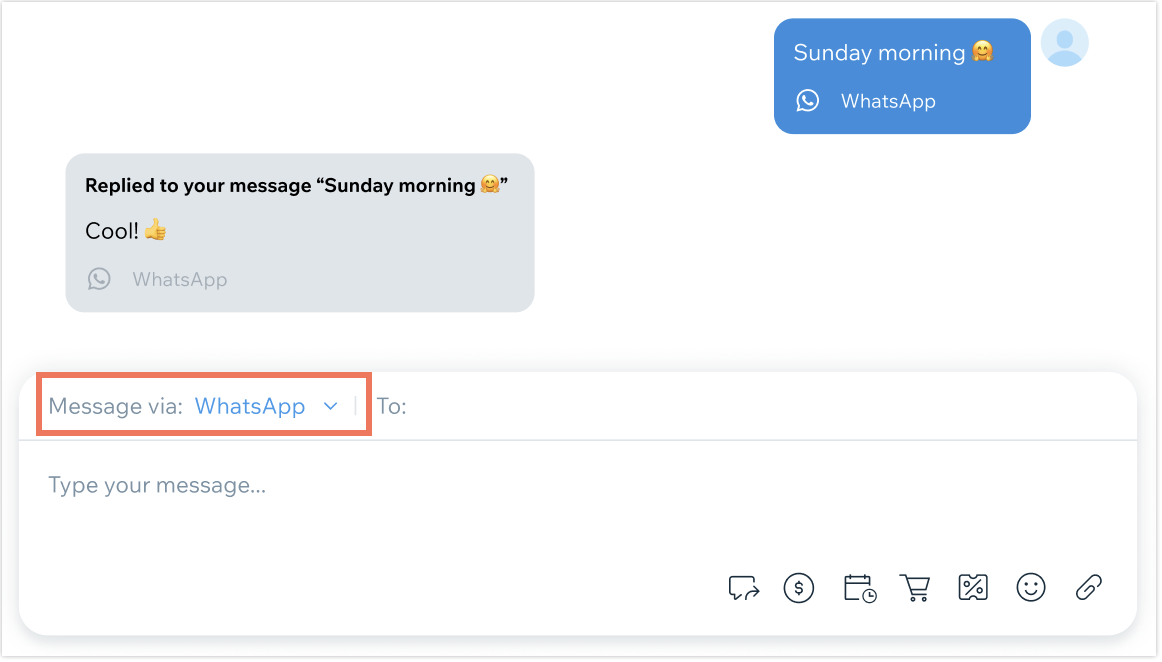
Add a WhatsApp button to your chatbox:
Connecting WhatsApp Business to Inbox delivers all WhatsApp messages to your Inbox, regardless of how contacts are accessing your number. Make contacting your business via WhatsApp easy by adding the WhatsApp channel to your Wix Chat chatbox on your site.
FAQs
Click a question below to learn more about connecting WhatsApp Business to Inbox:
I already have a WhatsApp account - how do I migrate this number?
If you'd like to use a phone number that has an existing WhatsApp account, you'll need to follow these steps to delete the WhatsApp account in order to reinstall it as a WhatsApp Business API. The WhatsApp Business API is the type of WhatsApp account required to connect to Wix Inbox.
Important: When you reinstall your WhatsApp account as a WhatsApp Business API, you will only be able to access this account via Wix Inbox. You'll no longer be able to access this account via the WhatsApp app. This is WhatsApp's policy.
How do I change my WhatsApp Business profile image and name?
Access Business Manager (a WhatsApp product) to update the name and image your contacts see when they get in touch via WhatsApp. Learn how to change your profile image and name from WhatsApp Business Manager.
Why can't I use my WhatsApp Business account via Wix Inbox and the WhatsApp app?
According to WhatsApp's policy, connecting a WhatsApp Business account to Wix Inbox means that account can only be used via Inbox and not the official WhatsApp app.
What is 2-step verification?
2-step verification is an additional layer of security to ensure only you have the ability to access your WhatsApp Business account. WhatsApp's policy requires you to create a PIN to help secure your account.
Why do I only have 24 hours to reply to an incoming WhatsApp message?
According to WhatsApp's policy, you have 24 hours to respond to customer messages after they send them. When 24 hours have passed since your customer sent you a message, you cannot reply. A conversation must be initiated by a customer (not by you).
