
Selling with Photo Albums Store
Wix Photo Albums: Adding Watermarks to Your Photos
Important:
Wix Photo Albums Store is not available to all users. As of February 2023, it is no longer possible to add Wix Photo Albums Store to your site. As an alternative, you can add Wix Stores to your site and connect it to Printful to sell your photos.
Watermarks help to protect your images from theft. Add watermarks to your photos or thumbnails at any time. You can choose to upload your own watermark so your own branding is attached to your images.
Note:
Watermarks are automatically removed when images are purchased or downloaded in high resolution.
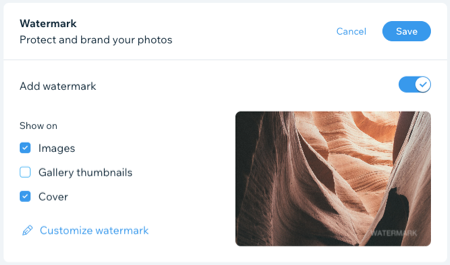
To add a watermark:
Go to Photo Albums in your site's dashboard.
Click Manage Album next to the relevant album.
Click the drop-down in the Watermark section to expand it.
Enable the Add watermark toggle.
Select the Images, Gallery thumbnails or Cover checkboxes to choose where your watermark is displayed.
(Optional) Click Customize watermark and choose how you'd like your watermark to look:Click Upload Watermark to upload an image file from your computer.
Drag the Opacity slider to change the transparency of the watermark.
Drag the Size slider to change the watermark's size.
Use the Position grid to set where on an image your watermark appears.
Click Save.
