
Wix Portfolio
Wix Portfolio: Adding and Setting Up Wix Portfolio
Wix Portfolio allows you to display your work for current and prospective clients to see. Whether you are a photographer, UX designer, fine artist or an architect, Wix Portfolio offers you the space to showcase your work.
Add the Wix Portfolio app from the Wix App Market then start creating projects with as many photos and videos as you like. You can create collections to help visitors find the projects that are most relevant to them.
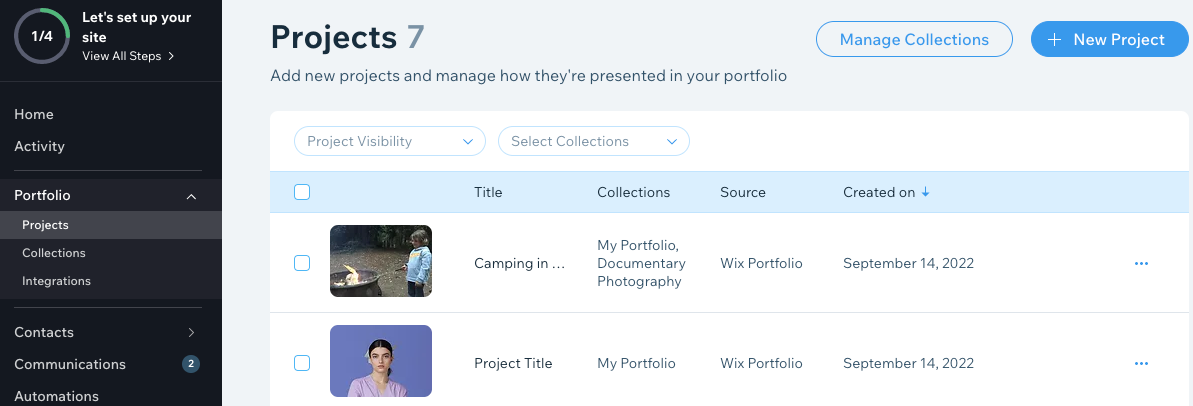
Step 1 | Add the Wix Portfolio app to your site
Go to the Wix App Market in your editor to find the Wix Portfolio app and add it to your site. Once installed, you can add projects and collections from the editor or your site's dashboard.
Wix Editor
Studio Editor
Click Add Apps
 on the left side of the editor.
on the left side of the editor.Type "Wix Portfolio" in the search bar.
Select Wix Portfolio from the drop-down menu.
Click Add to Site.
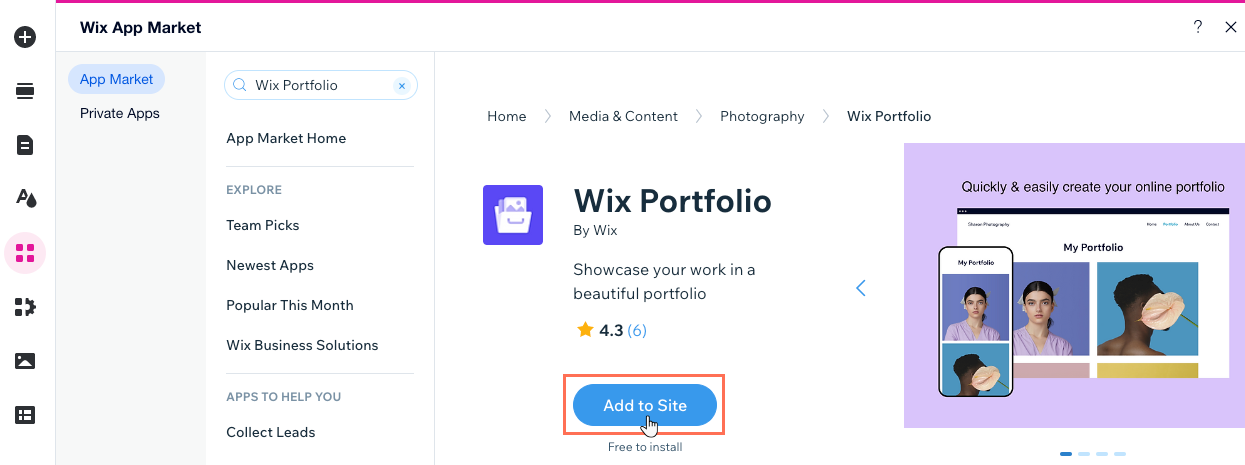
Step 2 | Create projects
Create your first project by adding a title, description, basic info, media and more. You can create as many projects as you want. After this step, we'll show you how to create collections for your projects.
Want to create with our AI setup feature?
Our new AI setup feature lets you upload all of your images in one go and instantly polish portfolio projects. It even sorts them with their own catchy titles and descriptions all ready to go. To use AI, click Start with AI when you begin a new project.
To create a project:
Wix Editor
Studio Editor
Click the Portfolio Page element in your editor.
Select Manage Projects.
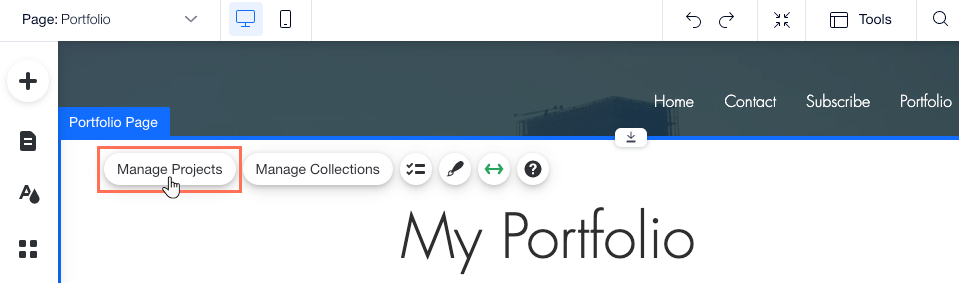
Click + New Project at the top right.
Enter a title for your project in the Title section and click Next.
Enter a description for your project in the Description section and click Next.
Tip: You can also click Generate AI Text and let our AI write an engaging description for you.
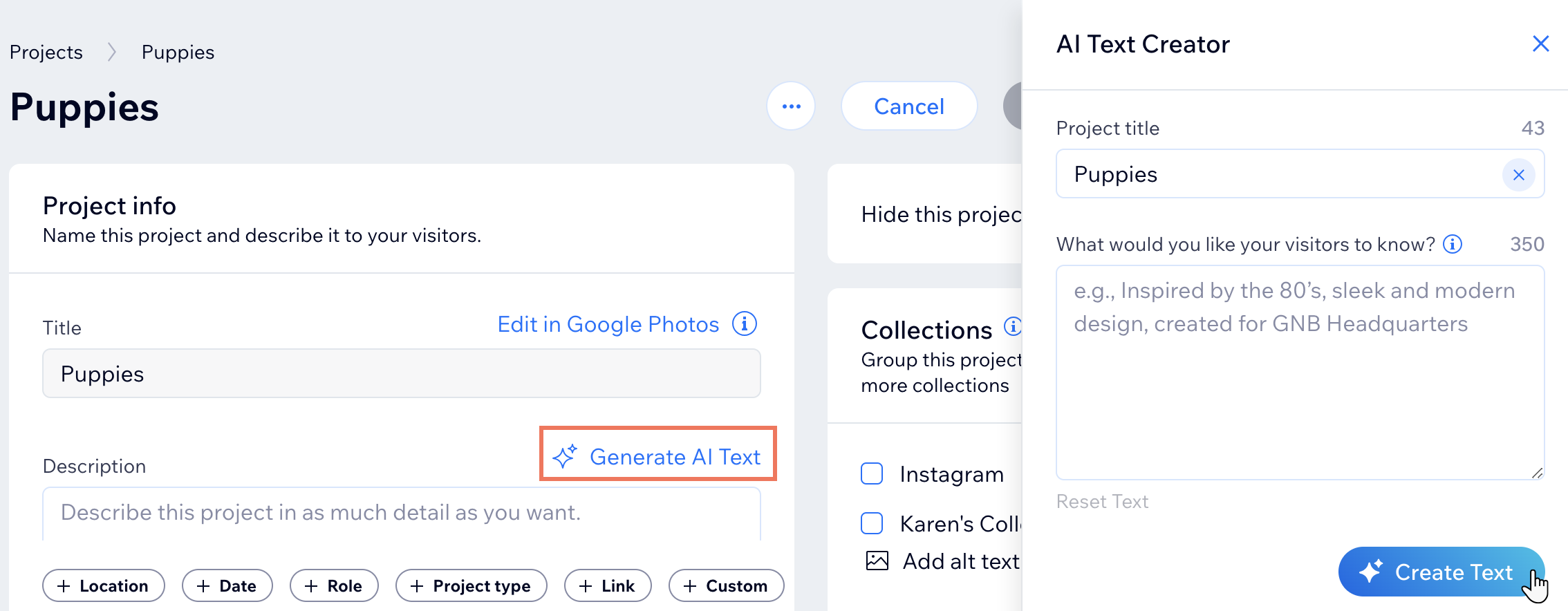
Add Project type, Date or Location in the Basic info section and click Next.
Add media to your project by uploading from your computer or importing from the Media Manager. Learn more about adding media to your projects.
Click Done.
Click Manage Project to edit more details about your project. See "Edit projects" for more information.
Tip:
You can also add and manage projects from Portfolio in your site's dashboard. Learn more about managing your portfolio's projects.
Step 3 | Create collections
Create collections if you want to group similar projects together in your portfolio. Your main portfolio page displays your collections if you have more than one visible collection. If you only have one visible collection, the main portfolio page displays all your projects.
To create a collection:
Go to Portfolio in your site's dashboard.
Click Manage Collections.
Click + New Collection on the top right.
Enter a name and description for your collection in the Collection Info section.
Add projects to the collection:Click + Manage Projects.
Select the projects you want to add.
Click Continue.
(Optional) Click the Hide this collection toggle to hide this collection from your portfolio until you're ready to display it.
Click the Add icon
 under Cover image to add an image that represents the collection. Click the Focal Point icon
under Cover image to add an image that represents the collection. Click the Focal Point icon  to adjust where the image is centered.
to adjust where the image is centered.(Optional) Edit the Collection Slug to change the last part of the collection's URL.
Click Save.
Repeat these steps to add more collections to your portfolio.
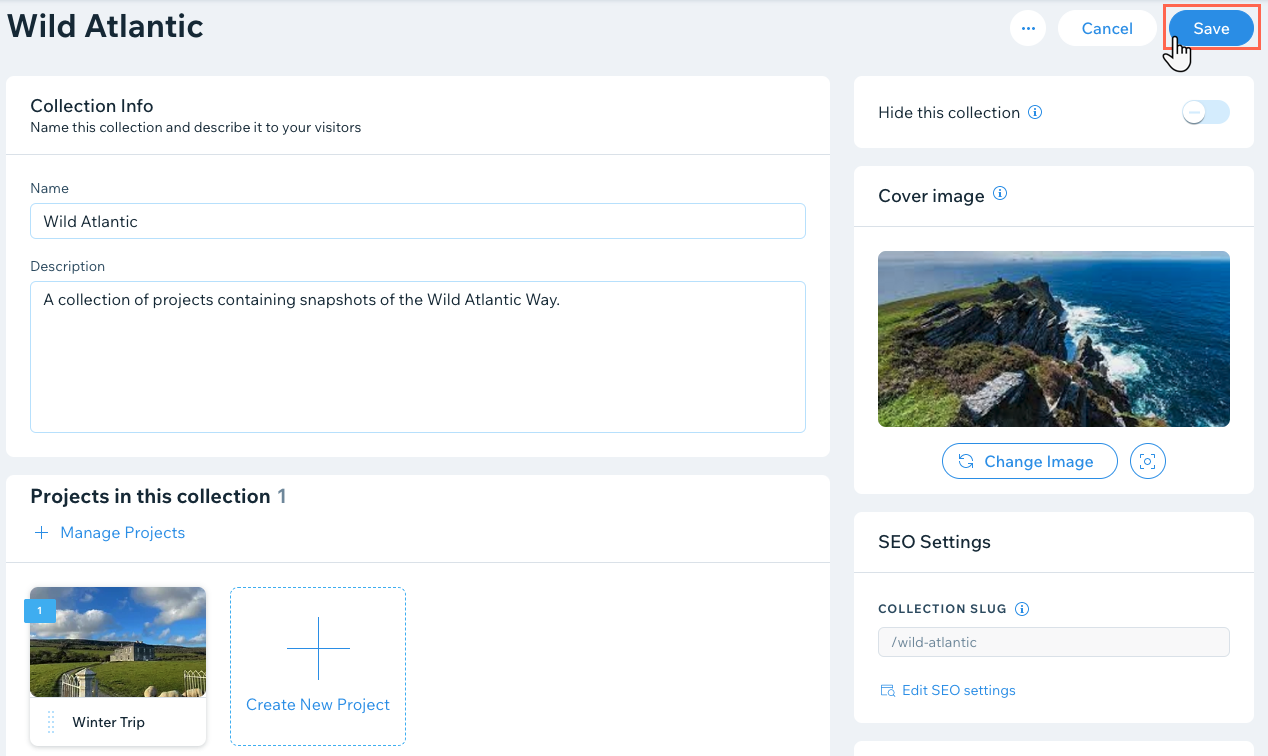
Next:
Learn more about managing your portfolio's collections.
Learn more about customizing the design of your portfolio.
FAQs
Click a question below to learn more about adding and setting up your Wix Portfolio.
Is it possible to translate my portfolio into multiple languages with Wix Multilingual?
Currently, it is not possible to translate a Wix Portfolio with Wix Multilingual. If this is something you'd like to see in the future, you can vote for that feature.
What is the difference between a project and a collection?
You can create a project about anything and then group similar projects together in collections. Your portfolio pages consist of:
Portfolio: The main page where your collections are displayed. Think of it like the homepage of your portfolio.
Collection pages: The pages that display all the projects in a portfolio collection.
Project pages: The pages that display each project's information and media.
Why should I add alt text to my portfolio images?
Alt text, short for alternative text, is a small piece of text intended to describe an image on a website. Alt text allows search bots to understand your images and the context in which they are placed, and index them more accurately. There are 3 main important reasons to add alt text to your images:
Your images can be found on search engines: Images with good alt text stand a better chance of appearing on visuals-focused platforms such as Google Image Search. Keep in mind that images account for a significant percentage of searches and appear at the top of the SERP (search engine results page) for many queries.
Your website will have better SEO: Search engines tend to perceive websites with SEO friendly images as more optimized. In addition, the increase in traffic you’ll be getting can help boost your ranking.
Your website will be more accessible: Visitors with a visual impairment use screen readers to understand what’s on a web page, as well as which pieces of information are in a site’s source code. Adding textual descriptions to your images helps make your website accessible to all types of users, allowing them to browse your website and enjoy it freely.
Learn more about writing alt text.
Can I add a video cover to my portfolio project?
Yes you can, but you may need to update the Wix Portfolio app to do so.
Go to Portfolio in your site's dashboard.
Hover over the relevant project and click Edit.
Scroll down to Media and click the Add
 icon.
icon.Click Add media.
Upload the video file.
Click the image in your Media Manager.
Click Set as Cover.

8. Click Done.
Do I have to re-publish my site for my portfolio changes to go live?
No, you do not need to re-publish your site. Your project and collection changes go live as soon as you save them (from the dashboard).
Can I customize the URL of my portfolio page?
Yes, you can customize the url slug for each project. This is the final section of a projects URL. Currently it is not possible to customize any other sections of the portfolio page URLs.
