
Taking online orders
Wix Restaurants: Delivering Orders with DoorDash Drive
Important:
This article is about integrating the original Restaurants Orders app with DoorDash Drive.
We've released a new restaurants orders app, which is now integrated with DoorDash Drive in the United States.
Delivering with DoorDash Drive is currently available only in the US and Canada.
Once you add DoorDash Drive as a delivery partner, you can start fulfilling online orders with the DoorDash Drive delivery services. Customers order from your restaurant's site, you prepare the order and DoorDash Drive fulfills the delivery.
Tip:
You can connect to the DoorDash Drive portal to track your orders or contact DoorDash Drive support. After completing your first delivery, or a test delivery, you can sign up for the DoorDash Drive portal by following the instructions on their site.
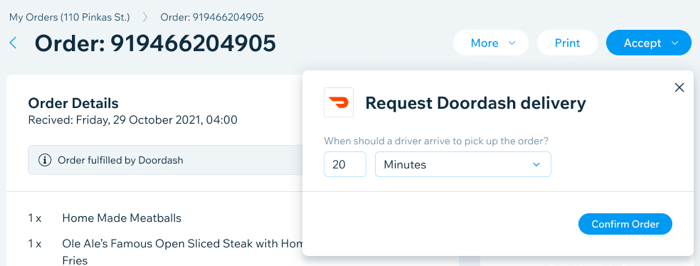
In this article, learn more about:
Accepting incoming DoorDash Drive orders
When DoorDash Drive fulfills an order, you need to accept the order and let their courier know when to pick it up from your restaurant.
In the Orders tab, orders that are set to be delivered by DoorDash Drive are labeled Fulfilled by DoorDash.

To accept a DoorDash Drive order:
Go to Orders in your site's dashboard.
Click the relevant order.
Click Accept at the top right.
Enter when the DoorDash Drive courier should arrive to pick up the order.
Note: You can't edit this after confirming. If you're running late with preparations, you'll need to contact DoorDash Drive directly.Click Confirm Order.
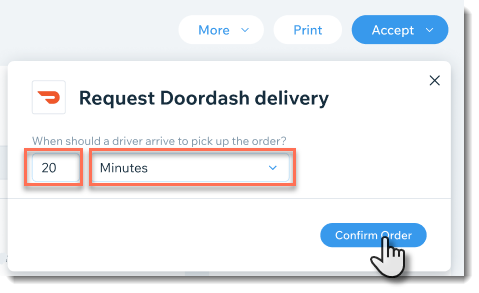
Note:
DoorDash Drive can then accept or reject the order. Once an order is accepted by DoorDash Drive, it appears in the In Progress tab in Orders with an estimated time for pickup. Your customers receive a text message with tracking info. If your order is rejected by DoorDash Drive, you'll be notified about it in the dashboard.
Accepting future orders with DoorDash Drive
If you let customers place future orders, a few hours or days before the delivery time, DoorDash Drive can fulfill these orders as well. You just need to let DoorDash Drive know when the courier should come and pick the order up for delivery. Learn more about allowing customers to place up future orders.
To accept a future DoorDash Drive order:
Go to Orders in your site's dashboard.
Click the relevant order.
Click Accept at the top right.
Enter when the DoorDash courier should arrive to pick up the order:Instant Pickup: Set the time that the DoorDash courier should come pick up the order.
Future Pickup: Let DoorDash know the time the order should be delivered to the customer. In this case, DoorDash decides when to come for pickup. You can see their ETA in the order page.
Note: You can't edit this after confirming. If you need to change the pickup time for the courier, you'll need to contact DoorDash directly.
Click Confirm Order.
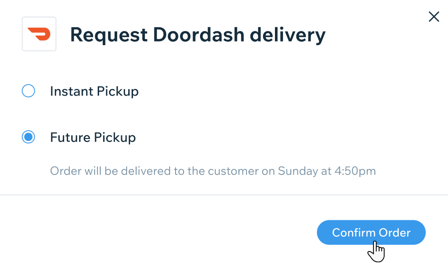
Note:
Some restaurants accept the order when the kitchen starts preparing it. In these cases, you can accept the order with instant pickup and let the courier know when to pick it up for delivery.
Rejecting incoming DoorDash Drive orders
You may experience times where you have to reject a DoorDash Drive delivery after you've already accepted it and scheduled a DoorDash Drive delivery. For example, if you run out of ingredients and can't prepare a certain dish that a customer ordered.
To reject a DoorDash Drive order:
Go to Orders in your site's dashboard.
Click the In Progress tab.
Click the relevant order.
Click More at the top right and select Reject.
Enter a reason for rejecting the order.
Click Reject.
When you reject an order, make sure to:
Contact the customer to let them know that their order is canceled.
Refund the customer for their order.
Contact DoorDash Drive to let them know that you're canceling the delivery for this order.