
Creating your Wix Restaurants menu
Wix Restaurants: Setting the Availability of Menus, Sections and Dishes
Important:
This article is about the original Wix Restaurants Menus App. Try out our new, improved menu app. Learn how to add and set up Wix Restaurants Menus (New) app.
You can set the availability of menus, sections and dishes for online ordering. If a menu, section, or dish is available for online ordering only during certain hours or on certain days, you can change its availability so it only appears when customers can order it.
Menus and sections that aren't available do not appear at all in the online ordering menu on your live site. You can also mark dishes as out of stock and they'll appear as "Sold Out" when customers order from you online.
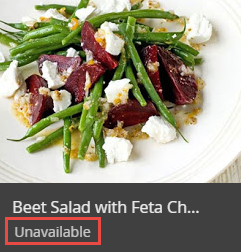
Tip:
You can also hide menus, sections, or dishes.
To set availability for a menu, section, or dish:
Go to Menus in your site's dashboard.
Set the availability of your menu, section, or dish:
Menu:Select the relevant menu.
Click Edit next to Online ordering.
Section:Go to the relevant menu section and click to open it.
Click Edit next to Online ordering.
Dish:Go to the relevant dish, hover over it and click Edit.
Click Edit next to Online ordering.
Select the In stock checkbox:Selected: The dish appears on your live site.
Deselected: The words "Sold Out" appear on your live site next to the dish.
Select or deselect the availability checkboxes:Delivery: Customers can receive delivery of restaurant orders.
Pickup and Contactless Dine-in: Customers can pick up orders.
Site: Customers can order from your site accessed through a computer.
Mobile (Mobile & App): Customers can order from your site on a mobile device or from your restaurant's native app.
Note: You can connect your app to Wix Restaurants with a webhook.
Phone order: Customers can call the restaurant to order.
Click Edit in the Availability section to set the hours in which customers can order.
Choose from the following options:
Opening Hours:Click Open Hours at the top of the page.
Click Apply.
Custom Hours:Click Custom Hours at the top of the page.
Select the days the dish is available (e.g. Monday, Tuesday, and Wednesday).
Enter the hours for the days you selected.
If not all days were selected, select a second set of days (e.g. Thursday and Friday).
Enter the hours for those days.
Repeat if necessary to set availability for additional days.
Click Apply.
(For dishes only) Select the checkbox under Special Requests to allow customers to ask for special requests or modifications to a dish.
Click Save.
