
Table reservations
Wix Restaurants: Setting Up Prepayment for Table Reservations
Set up prepayment rules for reservations for larger groups or individual guests. Accept credit card payments when guests book online. With automatic approval, customers are charged immediately.
With manual approval, customers aren’t charged right away. After approval, charge them by sharing a payment link, sending an invoice, or handling the payment directly. Plus, you can access detailed analytics for all your table reservation payments.
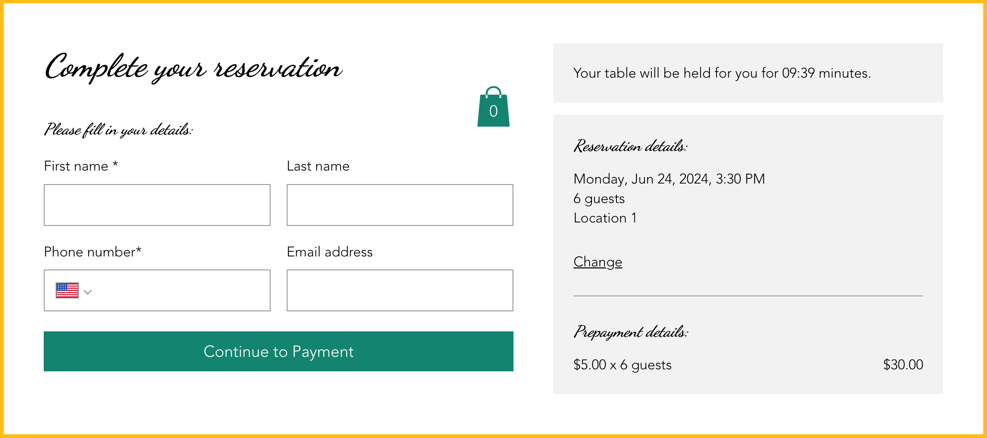
Adding a payment rule
Reduce last minute cancellations by collecting payment upfront. This helps reduce no shows and minimize last minute cancellations.
You can do this from your site's dashboard or straight from the Wix app on your mobile device.
To add a payment rule:
Dashboard
Wix app
Go to Table Reservations in your site's dashboard.
Click Settings at the top right.
Click Prepayment.
Click + Add Prepayment and define your prepayment rules:Party Size: Enter the minimum number of guests the fee applies to.
Charge Fee: Enter the fee to charge each guest for this reservation.
Click Save.

FAQs
Click a question below to learn more.
Can I customize the table reservation form?
Customize your table reservation form to include information about your table reservation fees for your guests.
How do I change the currency on my site?
To change the currency on your site, go to language & region in your site's dashboard.
How do I set up tax?
To set up tax for your site, go to tax in your site's dashboard.
