
Setting up Retail POS hardware
Wix Retail POS: About Wix POS for Your Brick and Mortar Business
Important:
This article is about Wix Retail POS tablet for brick & mortar businesses.
For info on using POS on a mobile device, click here.
Wix Retail POS for brick and mortar businesses is an all-in-one payment and inventory solution. If you sell products or services online and also have a physical location, Wix POS seamlessly connects the different parts of your business.
Selling Wix Stores products
When you sell a Wix Stores product in your physical store, the information automatically synchronizes with your online Wix store. This means that for your online and physical shops you have:
A single product catalog
One inventory channel
A unified sales history
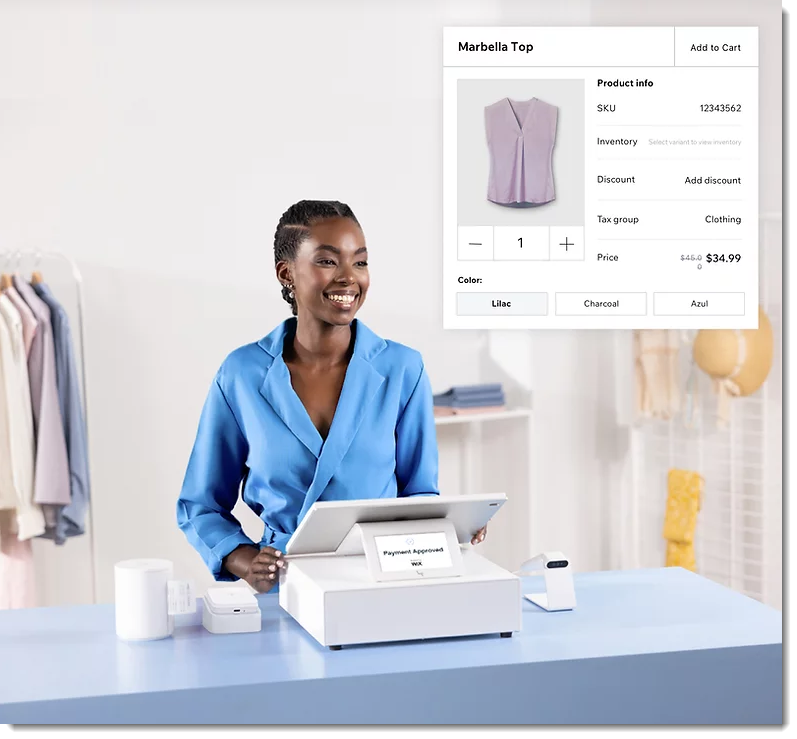
Booking and charging for Wix Bookings services
You can book appointments for walk-in clients at your point of sale and accept payment. In addition, when clients come in for appointments, classes, or courses they booked through your website, you can use the POS system to collect outstanding any money owed.
These bookings an payments sync with your online site, so you have:
One synchronized calendar
A unified sales history
Conditions for using Wix Retail POS
The Wix Retail POS system is currently available for businesses located in the US and Canada. Payment processing at Wix POS is done through Wix Payments.
Wix POS hardware for brick & mortar businesses
To get started with Wix POS, purchase any of the hardware devices; they have been designed to work with each other. Just connect the components and you're ready to make your first sale.
The POS software is already installed and connects to your site as soon as you log in to your Wix account. This means all your Wix Stores Products or Wix Bookings services automatically appear in the tablet.
Note:
To use Wix POS, you must purchase the tablet and card reader. Other devices are optional.
These are the items that make up your POS solution:
Tablet
The HP Engage One Prime Tablet is where you make sales, manage inventory and much more.
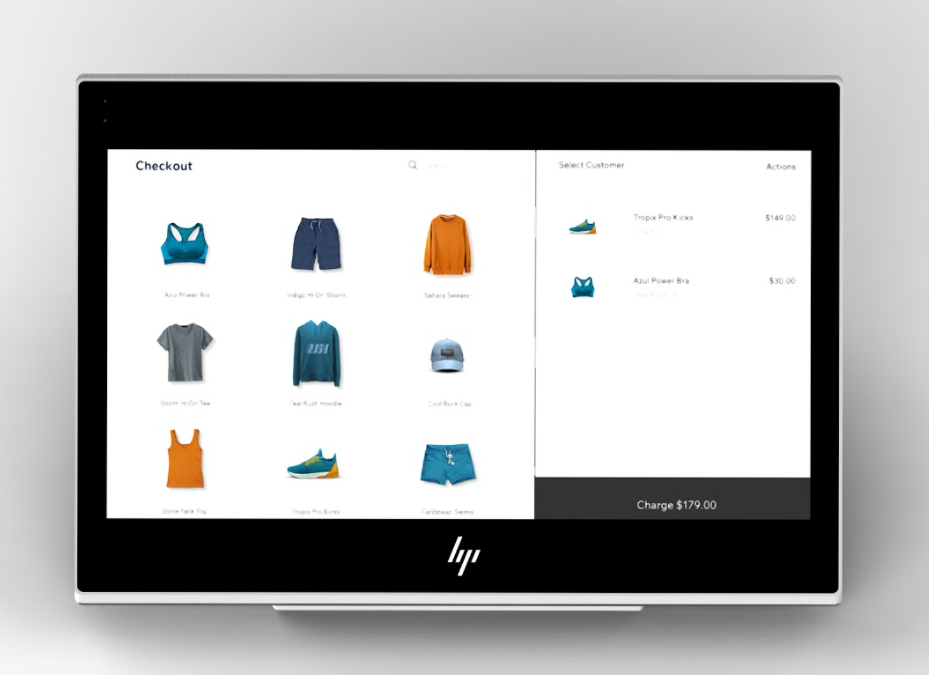
Card readers
Using a card reader you can accept chip, swipe, and tap payments from cards and mobile devices. Choose the type of reader you prefer: a Bluetooth reader or a network reader that connect via WiFi. Whichever you select, it connects to your POS tablet and has a battery that allows you to work away from the base for several hours without charging.
Note: Two Bluetooth models of the card reader are available, one for US merchants and one for merchants in Canada. In addition, a network reader is available and can be used both in the US and Canada.

Cash drawer
Store cash and provide change from the integrated cash drawer.

Scanner
Use the HP barcode scanner to quickly add products to the cart. You can scan products while the scanner rests in its holder or remove it for handheld scanning.

Printer
Choose which receipt printer you want to add. You can select the HP Engage One Prime Receipt Printer which connects via a USB-C connections. Alternatively, you can add one of the Epson m30 series. This series has printers that connect via Bluetooth, a network connection, or via USB-C port.
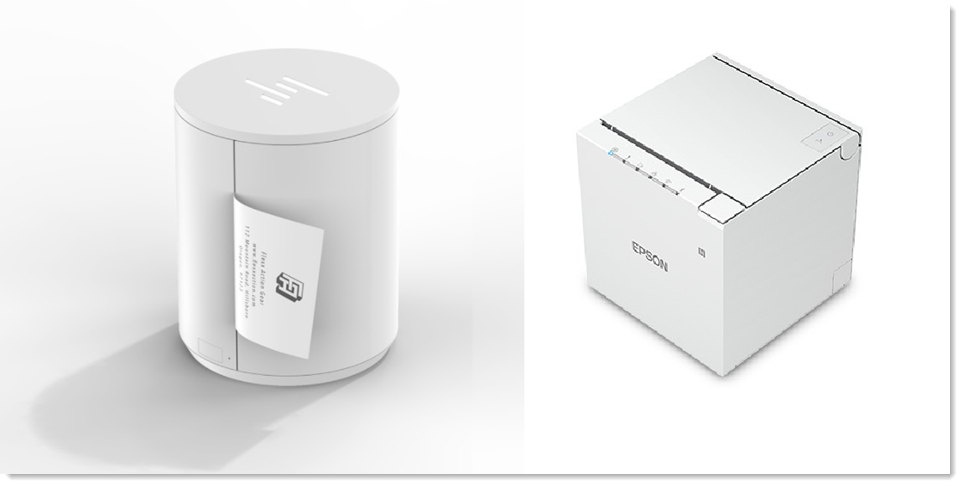
Getting started
To get started with Wix Retail POS, you need to connect to Wix Payments and then order your hardware. When your order arrives, connect the tablet to the rest of the hardware you selected and make your first sale.
Don't yet have a Wix site? Are you currently using another POS system in your brick and mortar business? No matter what your starting point is, we can help you migrate to Wix and keep everything synced.
Learn more about Wix online stores.
Learn more about Wix Bookings.
To get started with Wix Retail POS:
Create your Wix Payments account:
To process payments, you need to get verified by Wix Payments for a POS account. Make sure your business type is supported. Set Up Wix PaymentsPurchase POS hardware:
Once verified, go to our POS hardware shop. Select and purchase the POS devices you need to run your business.
Need help purchasing hardware?
Book a call to talk to a POS expert and we'll walk you through it.
Set up your Wix POS devices: After you receive the POS devices you purchased, just unbox and connect them. The hardware arrives with all the software you need pre-installed.
Start selling: Once the hardware is connected, log into your Wix account to access your full Wix catalog on your tablet.
Upgrade the Wix Retail POS system to accept card payment: Click to upgrade to a Retail POS plan which gives you access to advanced features. Learn more
FAQs
Can I use different hardware?
The Wix POS solution works with specific devices designed to integrate with each other. It is not possible to substitute for other devices.
Where can I download Wix Retail POS app?
The POS solution comes with all the hardware you need already installed.
Do I need to upload my products or services to the Retail POS app?
If you already have a Wix website with Wix Stores products or Wix Bookings services, they'll appear in your POS tablet as soon as you log in.
Do you have a warranty?
Wix provides a one-year limited warranty against defective materials and faulty workmanship in the POS hardware. The warranty period starts on the date of your original purchase and ends one year after that date.
What is your return policy?
If you are not satisfied with any of the Wix POS Products, you can return them to us according to this policy.
Will my store inventory and sales history be synced automatically?
Yes. You have one unified inventory list and one list of store orders for both your online and brick and mortar stores.
Can my employees sell from the POS?
Yes. You can invite employees to join your retail team. After accepting the invite, each employee can set up a passcode and they're ready to start ringing up sales. Learn more about adding and managing staff for your POS.
Can I set custom roles with restricted access?
Yes. You can assign predefined roles (store manager, cashier) or create your own role and select exactly what permissions your employee has.
Does POS work with any payment provider?
To sell at the POS, you need to connect Wix Payments as a payment provider.
What are the processing rates?
Processing rates are
US: 2.6% + 0 USD
Canada: 2.7% + 0 CAD
Canada when processing an Interac card: 2.7% + 0.15 CAD
How do I receive support?
If you have any issues or concerns with your device. Contact our Customer Care team 24 hours, 7 days a week directly from your device.
