Setting up payment and checkout
Wix Stores: Accessing the Payment Setup
Before you can start selling, you need to set up how you are going to be paid. This is done in the Accept Payments page in your site's dashboard.
Show me how to access the payment setup
Click Settings.
Click Accept Payments.
In most cases, Wix automatically connects you to the most suitable provider available in your region. Options can include:
Wix Payments: Connect to Wix's own Payment provider. Learn more
Credit Card: Connect to a third-party payment provider (e.g. Square, Stripe) to accept credit card payments. Learn more
PayPal: Accept payments through PayPal. Note that if you select the PayPal option, customers can pay by credit card even if they do not have a PayPal account. Learn more
Apple Pay: Let customers on iOS devices checkout using Apple Pay. Note that the Apple Pay button is displayed only to customers viewing your site with a Safari browser on IOS or macOS devices. Learn more
Tip: You can add Apple Pay to your site even if you are not an Apple user.Manual: Accept cash, payment though apps, checks, bank transfers, or any other form of payment that is not tracked online. When selecting this method, customers see instructions at checkout explaining how to complete payment. Learn more
This is what the payment part of your checkout looks like after adding some of the available payment methods: