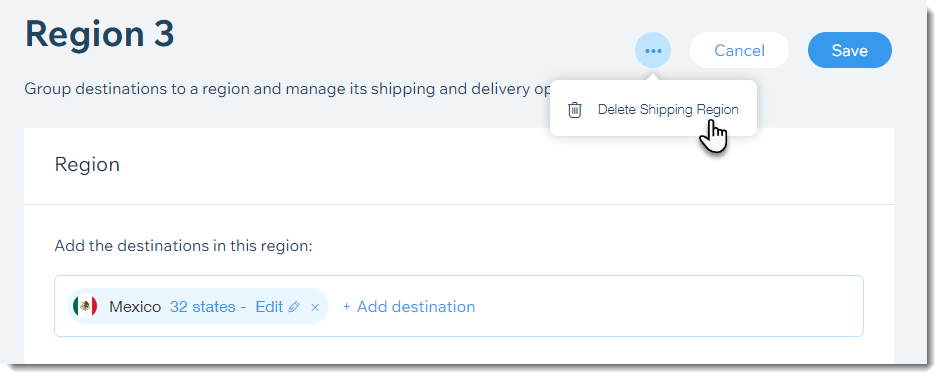Setting up shipping & fulfillment
Wix Stores: Deleting or Deactivating a Shipping Rule
Important:
We're in the process of rolling out new shipping settings. If you have a Create Region button instead of Add Region, then you have the new version. Learn how to set up shipping using the new settings.
If you don't need a particular shipping rule, you can temporarily deactivate it or permanently delete it.
Important:
If you deactivate or delete all shipping rules, customers can't make store purchases.
If you deactivate or delete all shipping rules that apply to a specific destination (and don't have a "Rest of the world" region), customers from that region can't make store purchases.
If you cannot find a shipping region you need, contact us and let us know which region is missing.
In this article, learn more about removing shipping rules:
Deactivating a Shipping Rule
Go to Shipping & fulfillment in your site's dashboard.
Click the toggle next to the relevant country to deactivate the shipping rule.
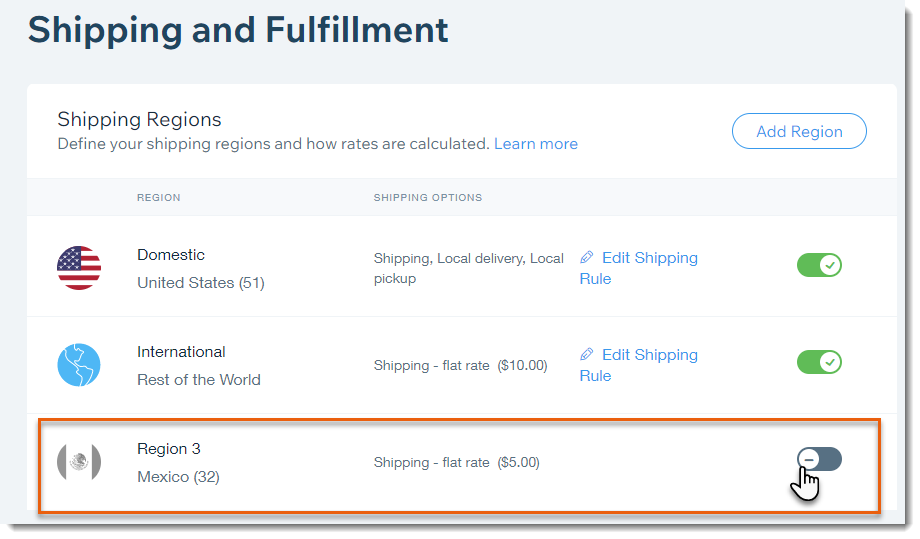
Deleting a Shipping Rule
Go to Shipping & fulfillment in your site's dashboard.
Click the rule you want to delete.
Click the More Actions icon
 at the top right.
at the top right.Click Delete Shipping Region.
Click Delete to confirm.