
Managing products and categories
Wix Stores: Displaying Product Subcategories
While Wix Stores does not currently have a way to create subcategories, you can still display subcategories in your site menu.

In this article, learn how to:
Creating subcategories in sites with the Category Page
Important:
Wix is in the process of releasing a new Category Page which is not yet available to all.
If you have new Category Page, you'll see it in the Editor, in Pages & Menu on the left.

To create a site menu with product categories and subcategories, start by adding each of the individual categories to the menu. In the next step, you'll nest some of the categories under the main ones. You can create submenus whether you're using the regular site menu or advanced menus.
Before you begin:
Create all the categories and subcategories you want to display.
To create a site menu with submenu items:
Follow the instructions below for the type of site menu you're using:
Create subcategories using the regular site menu
Click Pages and Menu
 on the left side of the Editor.
on the left side of the Editor.Click Site Menu.
Click the Link icon
 at the bottom.
at the bottom.

Select Category Page from the Which Page? drop-down.

Select the category you want to display from the Which item? drop-down.
Click Done.
Repeat to add all the categories you need to build your menu.
Drag a category under and to the right of the categories you want to place it under.

Create subcategories using the advanced menus
Click the menu in your Editor.
Click Manage Menu.
Click + Add Menu Item at the bottom of the panel.
Select Dynamic Pages.
Select Category Page from the Which Page? drop-down.
Select the category you want to display from the Which item? drop-down.
Click Done.
Repeat to add all the categories you need to build your menu.
Make a category into a subcategory:Move the category you want to make into a subcategory under the main category (e.g. Position the "Bath & Spa" under the "Beauty" category).
Click the More Actions icon next to menu item you want to make into a subcategory.
next to menu item you want to make into a subcategory.
Select Move under item name.

Create subcategories using a mega menu
To give your menu a more professional look, you can add a mega menu. This lets you connect a container to your menu item, to which you can add text links to product categories, text, buttons, images, and more.

Creating subcategories in sites without the Category Page
To create subcategories in the site menu, first create as many shop pages as you need, each displaying a different category. After adding them to the site menu, you can drag them under each other to create sub-pages to create subcategories.
FAQs
Click a question below to learn more about displaying subcategories.
Can I create an index page with an image and name linking to each category?
Yes. You can use the Wix Pro Gallery to create an index page that displays each of your categories.

Can I use filters to display subcategories in the Category Page?
Yes, you can organize your category filters so they display subcategories that are relevant for each of your categories.

In the example, the merchant created categories for Women and Men, and displayed them in the category list. In addition, they created many other active categories for use as subcategories (e.g. dresses, pants, ties, trousers, etc.). These don't appear in the category list.
Next, they enabled category filters in the Editor, selecting all the categories they want to use as subcategories.

When customers click to view the Women's category, they'll automatically see only filters that contain products that are also included in the "Women" category.

How can I use filters to display subcategories in a Product Gallery?
You can create custom filters and use them to display subcategories. Note that all the filters you choose to display will appear for all categories.