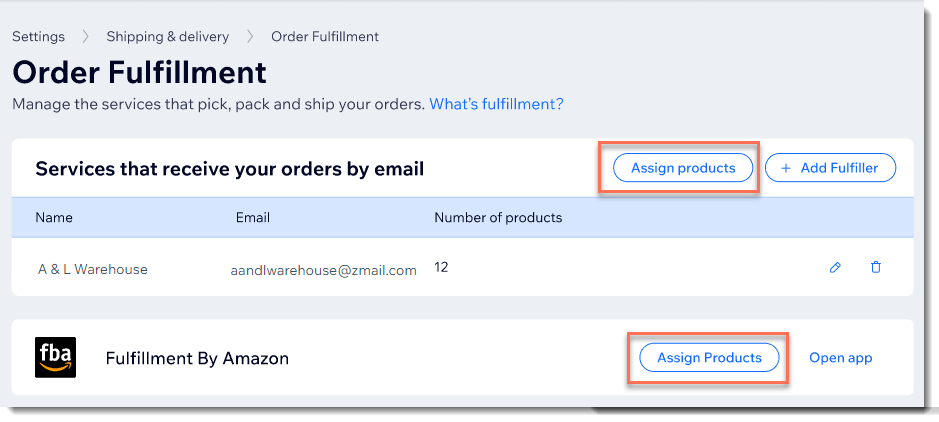Setting up shipping & fulfillment
Wix Stores: Understanding Order Fulfillment
Fulfillment is the term used to describe the process of getting products to customers. It starts with picking the relevant products off the shelves and packing them into boxes, bags, or envelopes. Then, after adding shipping labels, the packages are sent or picked up.
Choose the right fulfillment method for you
Wix provides you with a variety of ways to handle fulfillment. You can use one of more of the following:
Do it yourself (self-fulfillment): You're in charge of seeing that orders are shipped, picked up, or delivered via courier.
Add a fulfillment app: Fulfillment is carried out through one of the 3rd-party fulfillment apps that integrate with your Wix store.
Add your own fulfiller: Fulfillment is carried out by any business or person that you choose.
How do I make the right choice?
When your business is still at a stage where you have the time to fulfill orders, self-fulfillment is probably the easiest and the cheapest method. You can set up and manage everything right in your Wix dashboard.
As your business grows, you may find that fulfillment takes up too many hours, not leaving you time to concentrate on such things as creating and marketing products. Additionally, you may find that you no longer have room to warehouse all your inventory. At this point, you'll want to consider one of the other fulfillment options.
Setting a fulfillment service
On the Fulfillment Services page in your Wix dashboard you'll find a variety of fulfillment apps. You can fulfill orders using any of the apps that operate in your region.
Alternatively, you may want to use a local fulfiller not found there. Wix gives you the flexibility to manually add any person or service you want to work with.
Tips:
You can set up a combination of the above options.
You can also add dropshipping products to your store, which are fulfilled by the supplier.
Show me how to access the Fulfillment Services page
Fulfill orders yourself
If your business is on the smaller side, you'll probably want to fulfill orders yourself (self-fulfillment). Start by selecting an existing shipping region or adding a new one.
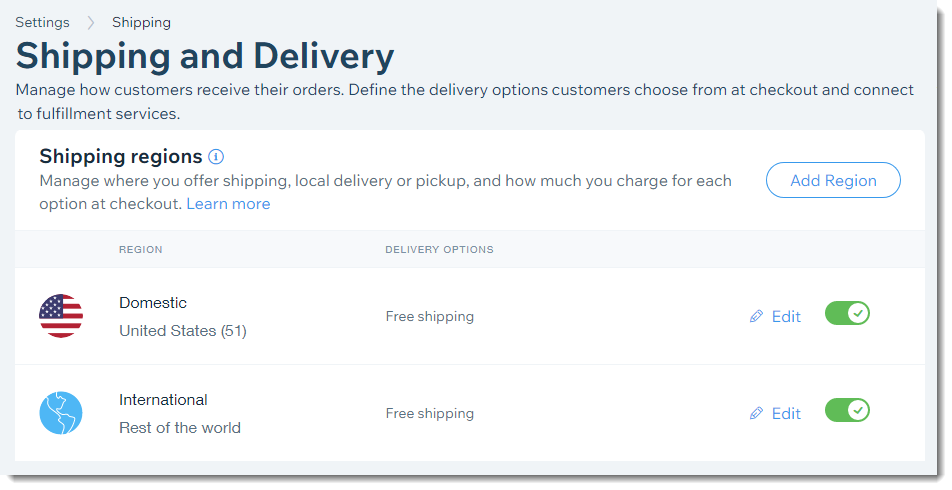
Then set up one or more of the following options:
Shipping: Send packages to customer by mail.
Local Delivery: Send packages to local customers using a courier.
Pickup: Let customers come to any of your locations to pick up packages.
Tips:
You can make self-fulfillment easier by using a shipping label app and printing packing slips.
Add a fulfillment app
When you go to the fulfillment page, you'll see a variety of third-party fulfillments apps, also known as 3PL providers (third-party logistics providers). Before adding any of these options, click the app and read the description to make sure they operate in your location.
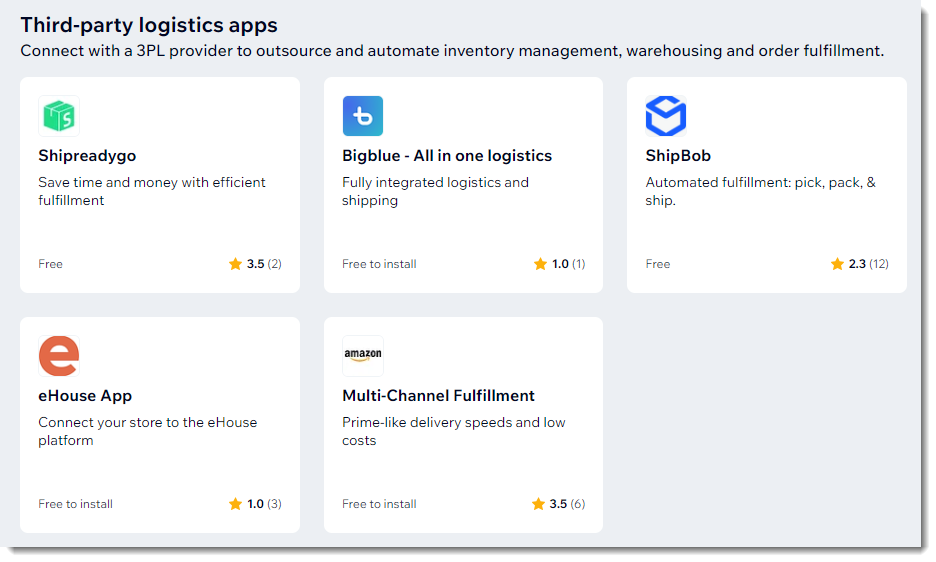
When you use one of these 3PL solutions, your Wix Orders tab integrates with the service. This means that a tracking number is automatically added to orders when they are shipped. In addition, you'll be able to view and manage orders in the dashboard of the 3PL app.
The services that these fulfillment apps provide vary. Take the time to learn about the service so you know what to expect. Click below to read about some of our third-party fulfillment apps:
Tip:
After setup, you need to enable the app separately in each shipping region you set up for it to work there.
Add your own fulfiller
Wix gives you the freedom to send orders by email to any fulfillment service or individual you choose.
For example, you may find a distribution center in your area. After arranging for them to store and fulfill your products, you can add them in the Wix dashboard.
Alternatively, if you sell goods made by others, you can add each of them as a fulfiller. When orders come in, each one can fulfill their own products.
To get started, go to the Order Fulfillment page in your site's dashboard and click Add Fulfiller.

Then just add the fulfiller's details, chose which products they fulfill, and set when you want them to be notified about new orders.
Tip:
When orders are shipped, the tracking number won't automatically appear in the Orders tab, but can be added manually.
Set who fulfills each of your products
By default, every product is set to be fulfilled by you (self-fulfillment). You can select a different fulfillment option for some or all of your products.
For example, you may have small products that you prefer to fulfill yourself and larger products that you fulfill through an app.
Tip:
Even if you set all your products to be fulfilled by a service, new product are by default set to be self-fulfilled. Make sure the right fulfiller is selected when you create a new product.
To start selecting how each product is fulfilled, click Assign products next to your fulfiller.